Hot Mac OS Tips Posts


How To: Export Your Original Images, Live Photo Videos & Metadata in Apple Photos for Mac
When you export an image from the Photos app in macOS, you may not be getting the whole deal. In the export menu, you need to select either JPEG, TIFF, or PNG, and if you don't make any adjustments to the quality settings, it'll likely be compressed. If you need the original full-resolution file or want to get the video that's attached to a Live Photo, there's a simple way to do it.
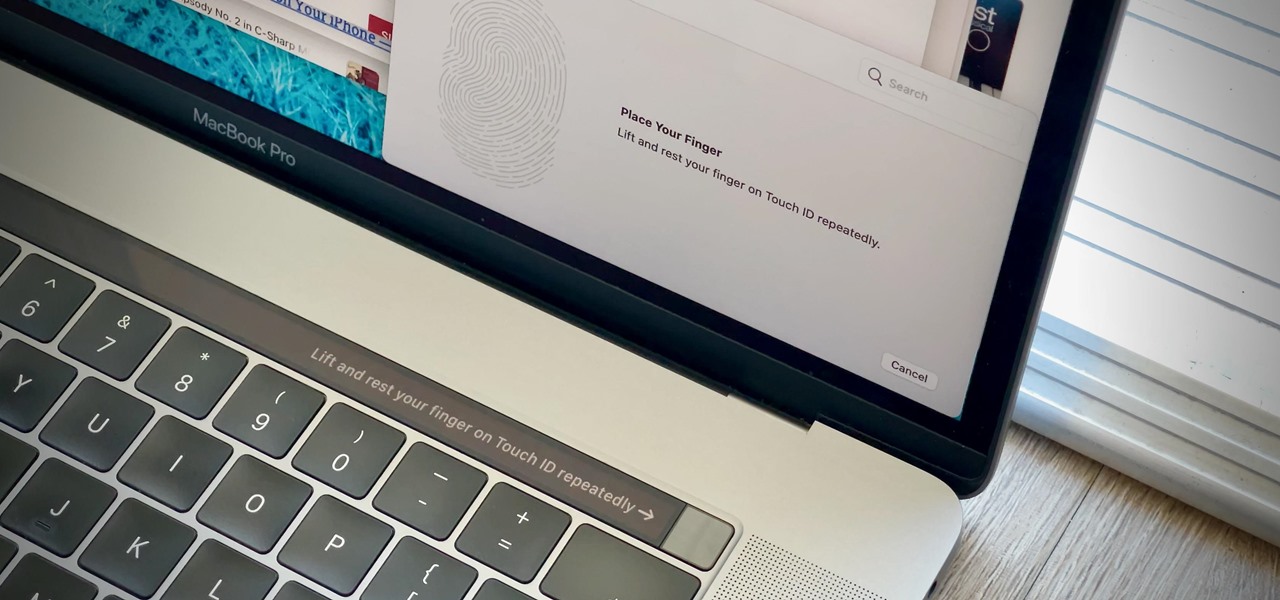
How To: Trick Your MacBook's Touch ID into Registering Twice as Many Fingerprints for Each Account
While Touch ID has been a part of the iPhone's legacy since 2013, Apple waited until 2016 to add biometrics to its MacBook lineup, and it's not as impressive. An iPhone with Touch ID can register up to five fingerprints, but Macs can only register a maximum of three per account. If that seems unfair, there's an easy trick to doubling that number, meaning six of your fingerprints could unlock your laptop!
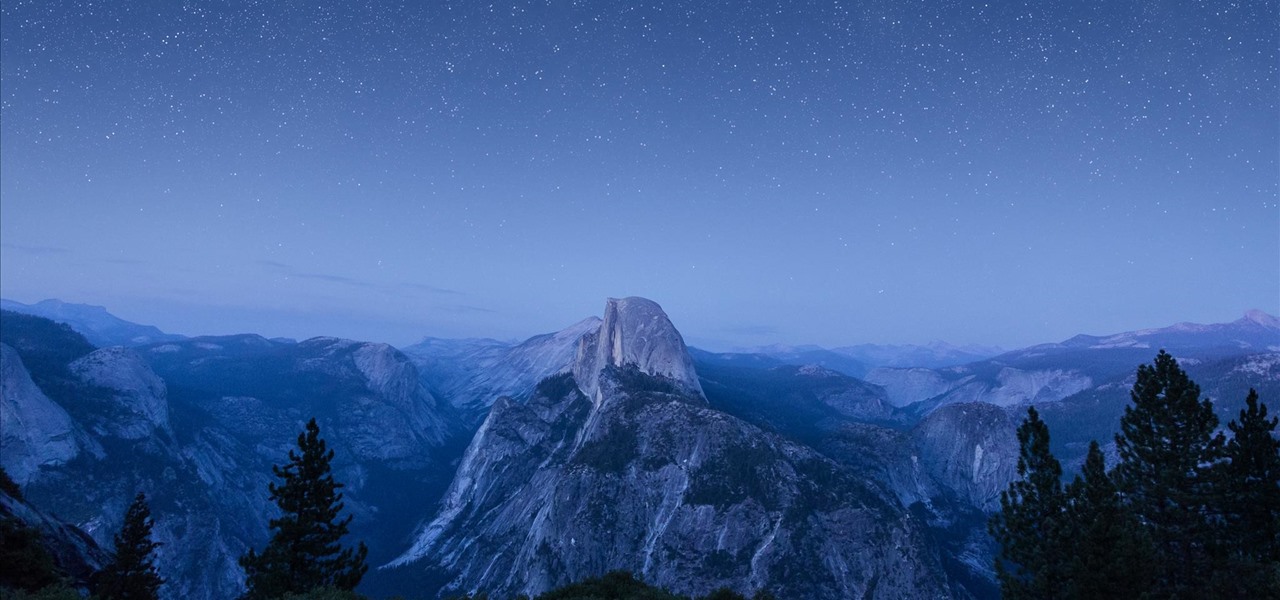
How To: Get the Beautiful New El Capitan Wallpaper for Your Mac & iPhone
Apple just released the latest developer preview of OS X 10.11 El Capitan, currently in its sixth beta. While this latest build mostly deals with tiny improvements and bug fixes, it also includes a brand new breathtaking wallpaper of the El Capitan rock formation in Yosemite National Park.
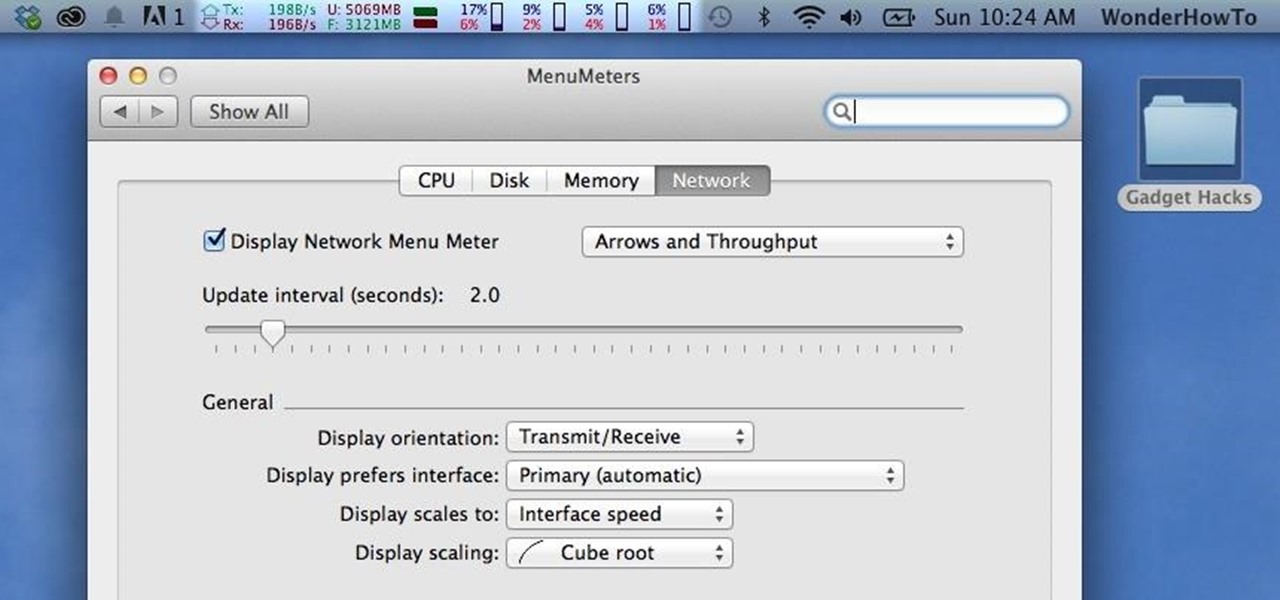
How To: Monitor System Usage Stats in Your Mac OS X Menu Bar
Like a car, your Mac needs to be monitored and cared for to keep it running as smoothly as possible. While your vehicle comes with a ton of gauges to keep track of your oil, temperature, and in some cases, even tire pressure, your Mac has no easy way to watch for low memory or high disk usage. Normally you would have to open up Activity Monitor to take a look at your usage stats, but now there is something better.
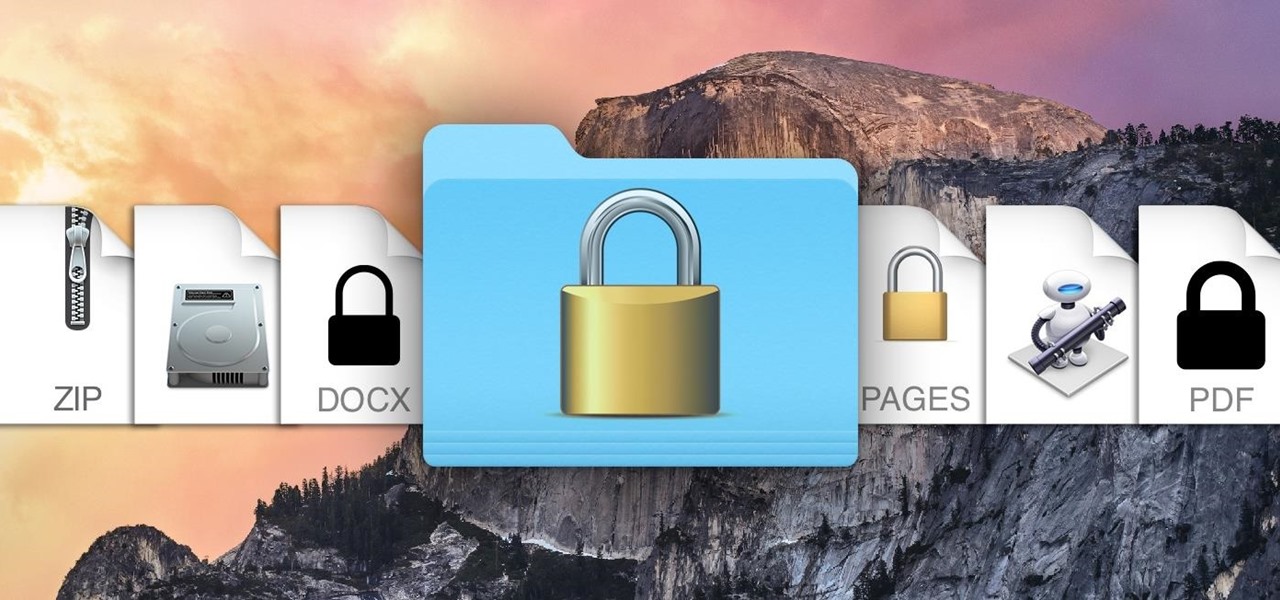
How To: The Ultimate Guide to Password-Protecting Files & Folders in Mac OS X Yosemite
While you may not have loads of secret files hiding on your computer, there might be one or two items that need a little extra security, like a file of website logins or a folder of risqué photos.
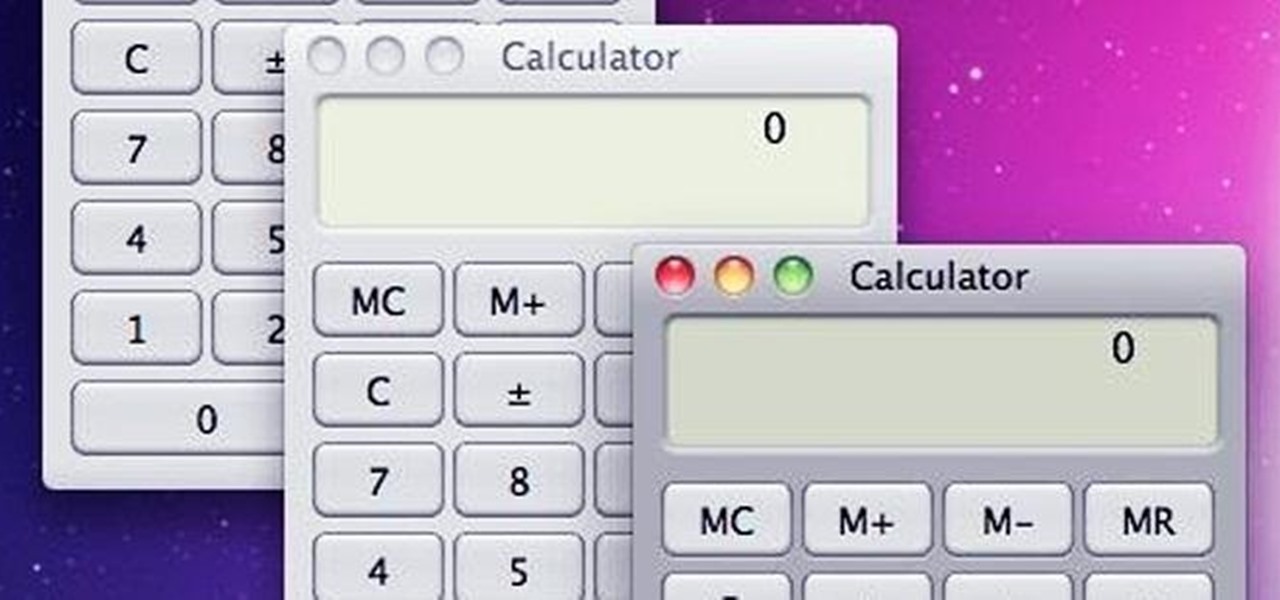
How To: Run Multiple Instances of the Same App in Mac OS X
With the use of Terminal, anyone can run multiple instances of the same application on a Mac. When you have multiple windows open in a web browser, the windows are all running under the same Process ID (PID). But, with multiple instances, each has its own unique PID. So why would you want to run multiple instances of the same app? There are several reasons a person may run clones of the same application, but the most popular would be so that the user could multitask. Some applications, like t...
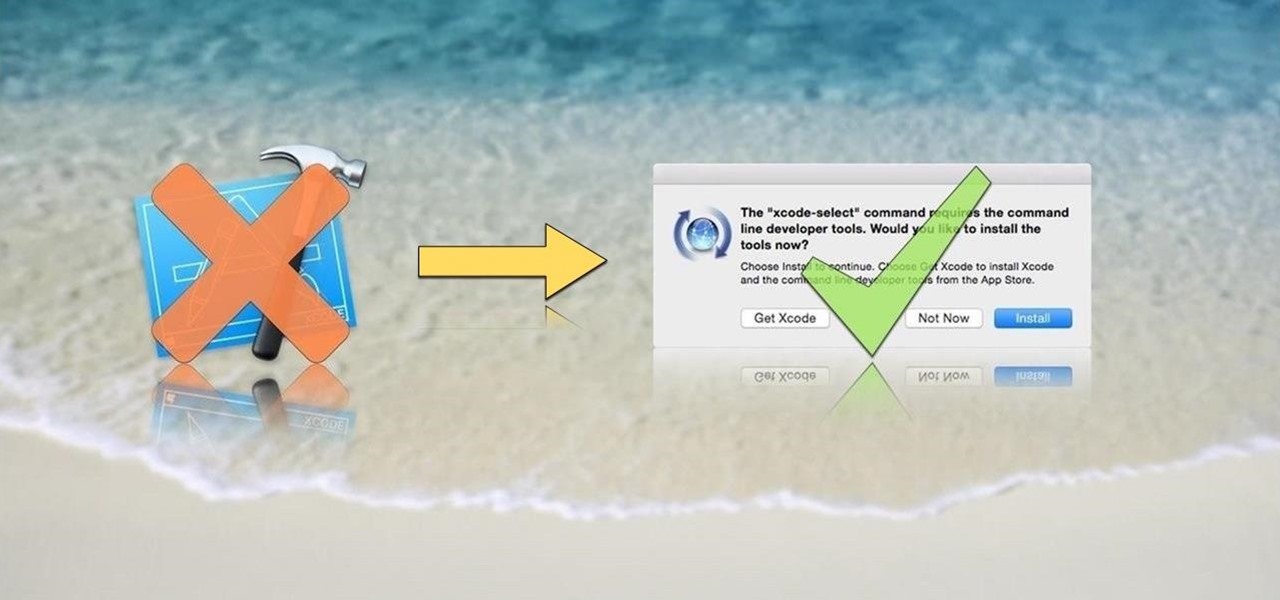
How To: Install the Command Line Developer Tools Without Xcode
OS X is built upon a UNIX foundation, which grants you access to the benefits that UNIX offers, including the standard toolkit (make, gcc, clang, git, perl, svn, size, strings, id, and a lot more) via the command line developer tools, which are an essential if you're a developer. Aside from developers, the command line tools can offer benefits to normal users as well, like the ability to purge RAM for better performance.
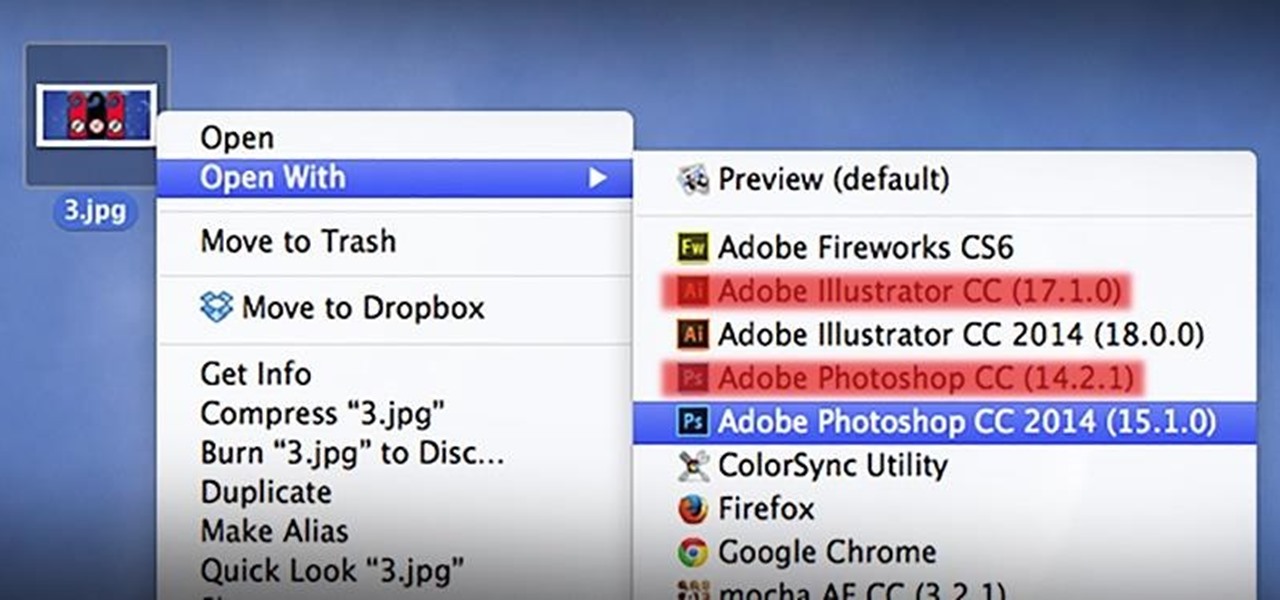
How To: Remove Duplicates & Customize the “Open With” Menu in Mac OS X
As a regular Mac OS X user, I have a love/hate relationship with the "Open With" contextual menu. Sometimes, it has just what I need. Other times, it's often packed with unnecessary or duplicate items, or missing the app I want to open the file up with the most.
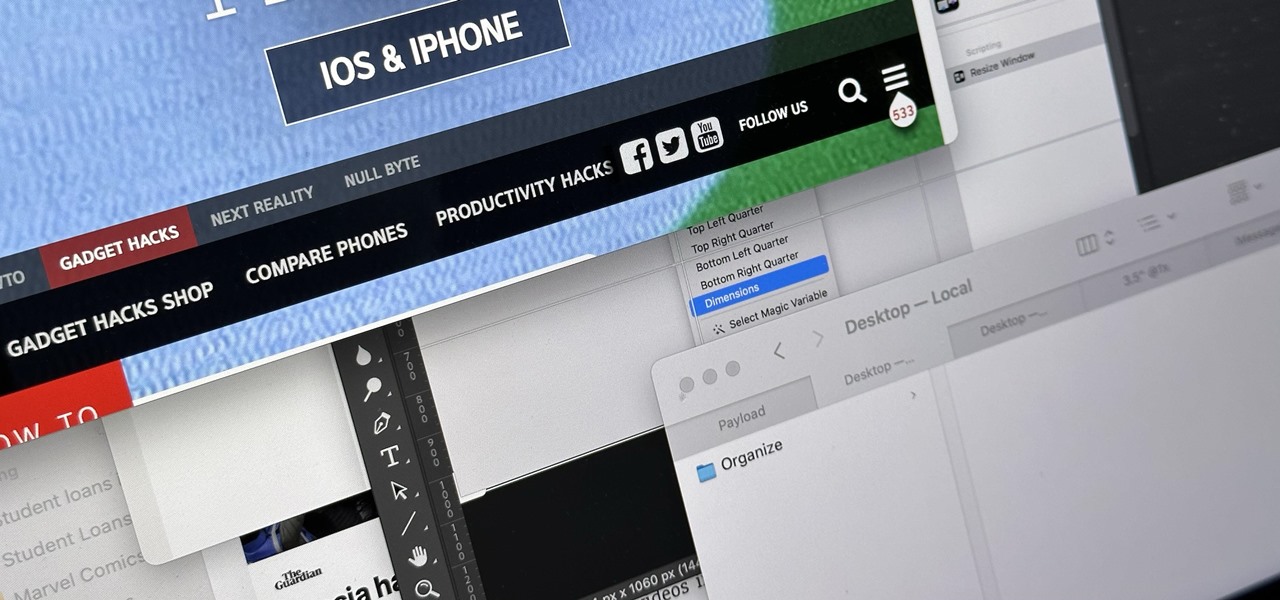
How To: The Easiest Way to Resize All Windows on Your Mac Simultaneously to the Same Dimensions
It can feel pretty chaotic when you have a lot of open windows on your Mac that are different sizes, but there's an easy way to organize the mess in just a few seconds.
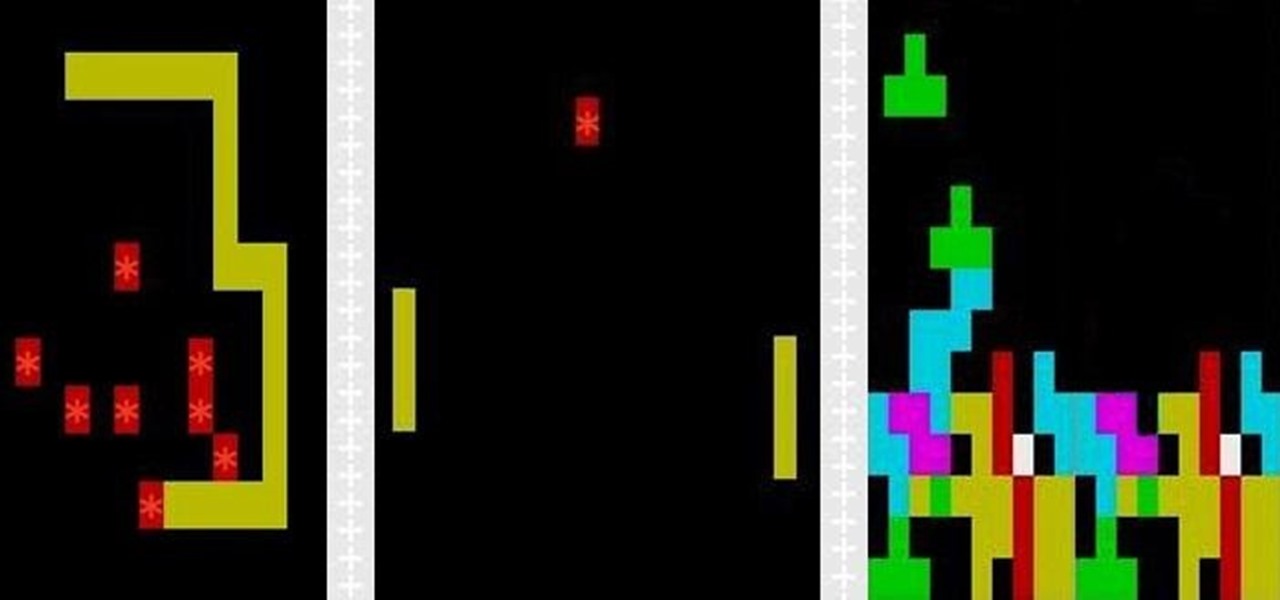
How To: Tired of Chess? Here's How You Find the Secret Games Hidden on Your Mac
I can definitely say that my MacBook is one of my best friends, but I was still very disappointed when I realized that the only game my laptop came with was chess. For starters, I'm not very good at chess. I haven't even beat the computer once, which really grinds my gears. But, it has come to my attention that chess isn't the only pre-installed game on my Mac—there seems to be some hidden gems that I simply wasn't cool enough to know about. For some of you, this may be old news, but for me, ...

How To: Install the Classic Windows 3D Pipes Screensaver on Your Mac
Back when CRT and plasma monitors were still a thing, screensavers served a purpose beyond just aesthetics: the moving images and patterns prevented static images from being burned into the display.
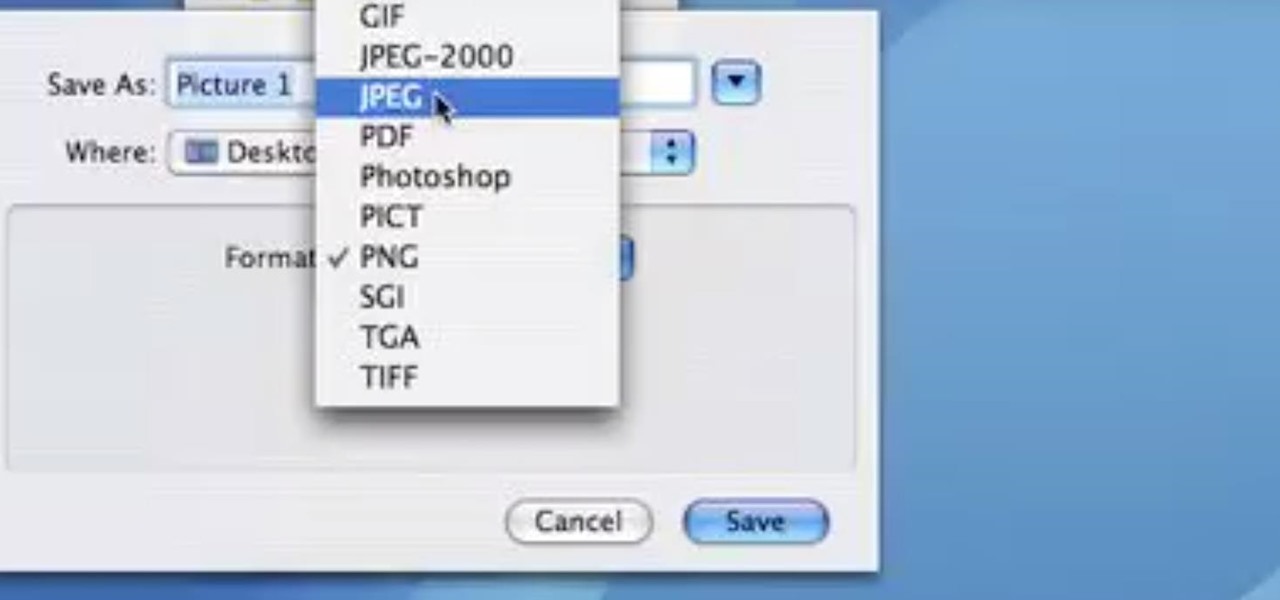
How To: Take Screenshots & Save as JPEG in Mac OS X 10.6 Snow Leopard or Lower
This video demonstrates how easy it is to take a screenshot with shortcuts in Mac OS X. Pressing Command-Shift-3 will take a screenshot of the entire screen, while Command-Shift-4 will let you take a screenshot of just a selected area of the screen instead. For the latter, once you use the shortcut, your mouse pointer will turn into crosshairs, and you would click on one point of the screen, then drag and release your mouse to take a capture of the selected area.
How To: Organize Your Mac's Dock by Adding Blank Spaces as App Icon Dividers
Terminal is powerful tool that every Mac OS X user should explore. With it, we've shown you how to save iPhone voicemails, extract and back up text messages, and even check for vulnerabilities in your system, all using commands issued from within Terminal.

How To: Create a Bootable Install USB Drive of Mac OS X 10.10 Yosemite
Apple released the new Mac OS X 10.10 Yosemite in the Mac App Store for everyone to download and install for free on October 16th, 2014, but downloading a 5+ GB file for each of your computers will take some serious time. The best thing to do is download it once and create a bootable install USB drive from the file for all of your Macs.

How To: Create a Bootable Install USB Drive of Mac OS X 10.11 El Capitan
Apple's latest update to Mac OS X, 10.11 El Capitan, is currently available in the Mac App Store for everyone to download and install at no cost. The new OS features Split View mode for better multitasking, a cleaner Mission Control, smarter Spotlight, a way to mute Safari tabs playing audio, enhanced Mail and Notes apps, and more.
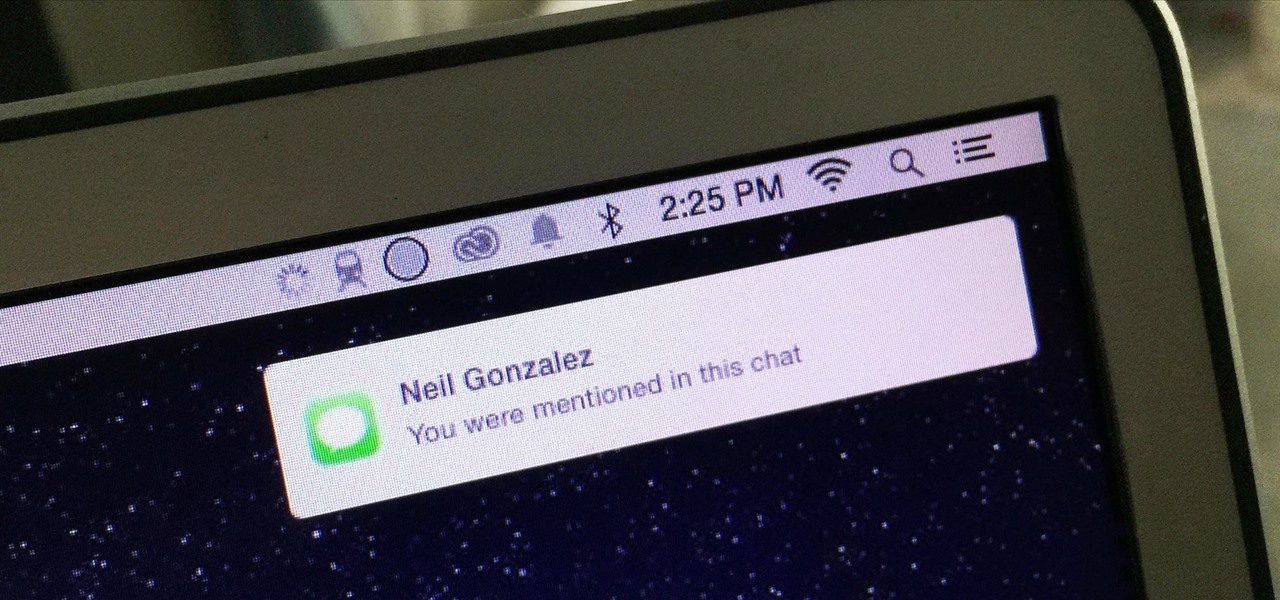
How To: Receive Notifications When Your Name Is Mentioned in Messages
Group chats can get annoying real quick if the people in them are sending rapid-fire texts without hesitation, especially if none of them are any interest to you specifically. Luckily, it's easy to mute notifications for specific message threads. You can even leave a group chat if everyone is using iMessages, but that could lead to you missing an important message.
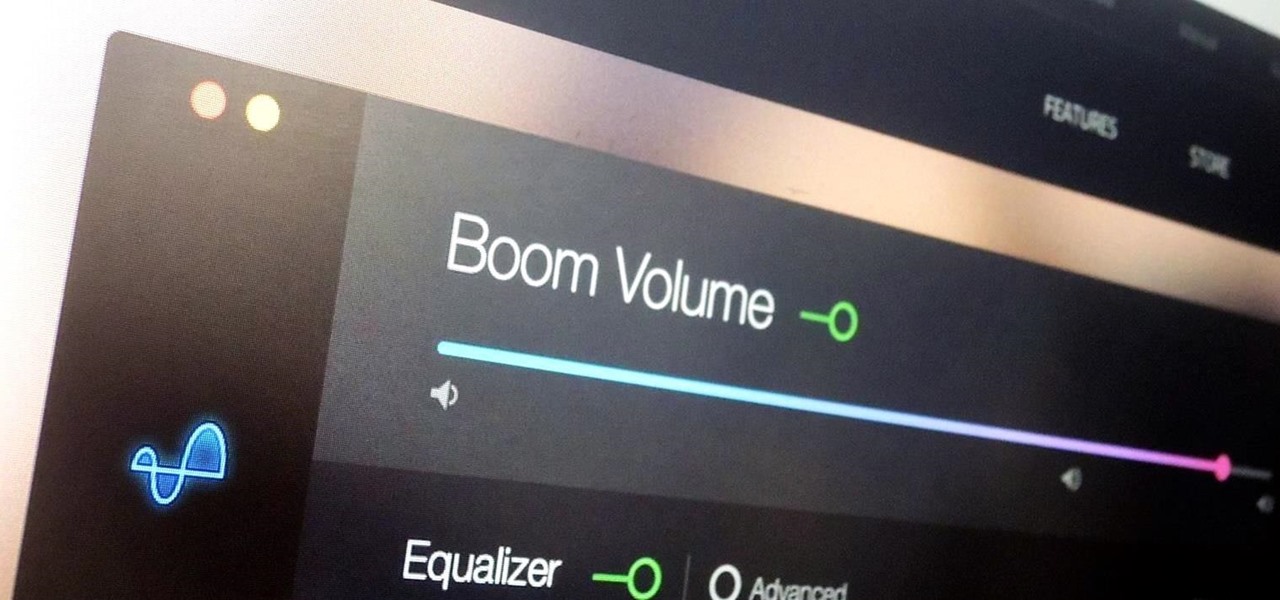
How To: Increase the Sound & Quality of Your Mac's Speakers
During a power outage at my apartment this year, I watched movies on my MacBook Pro instead of on my television. While I had no complaints about the screen size, I did have an issue with how low the audio coming from my speakers was. External speakers would help, but I don't want to buy them or lug them around every time I want to watch a movie.
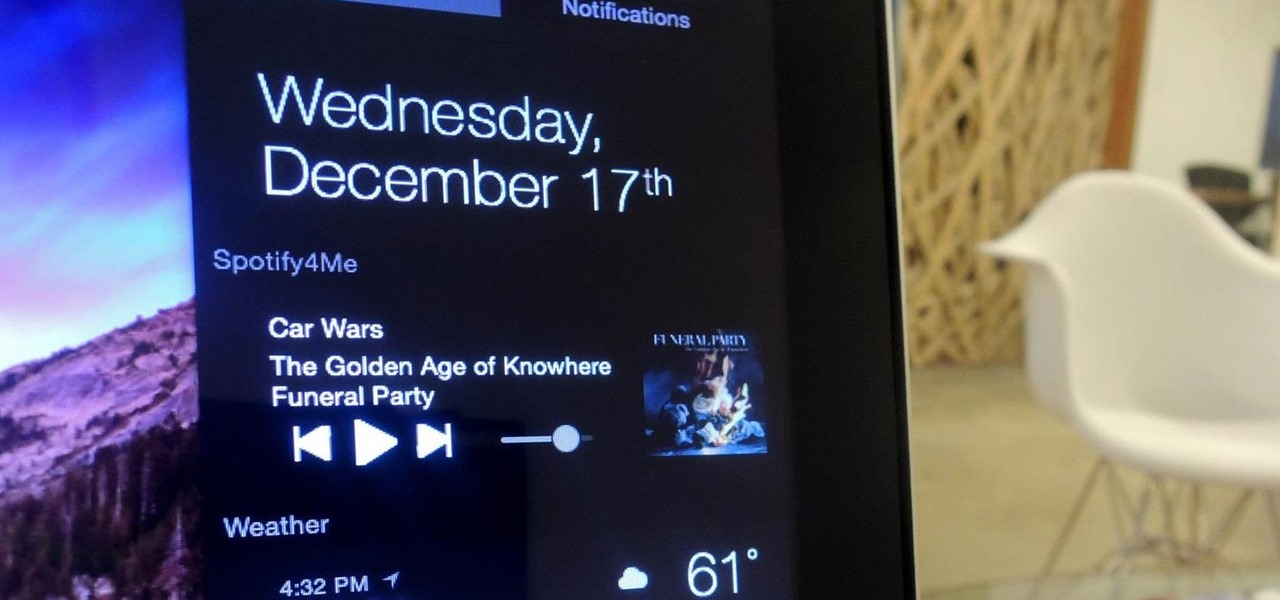
How To: Control Spotify Music from an Easy-Access Notification Center Widget on Your Mac
After utilizing Spotify's My Year in Music tool, I came to realize that I listened to over 30,000 minutes of music in 2014. Most of that was played while working from my Mac using the desktop version of the service.

How To: Run Any Android App on Your Mac
One of the best features of Android is the fact that it's open-source, giving developers the ability to use it on pretty much any device they can think of, like on a Windows PC using Andy. That's what drove the creators behind the Android-x86 project to port over the mobile OS to any computer running an Intel processor.
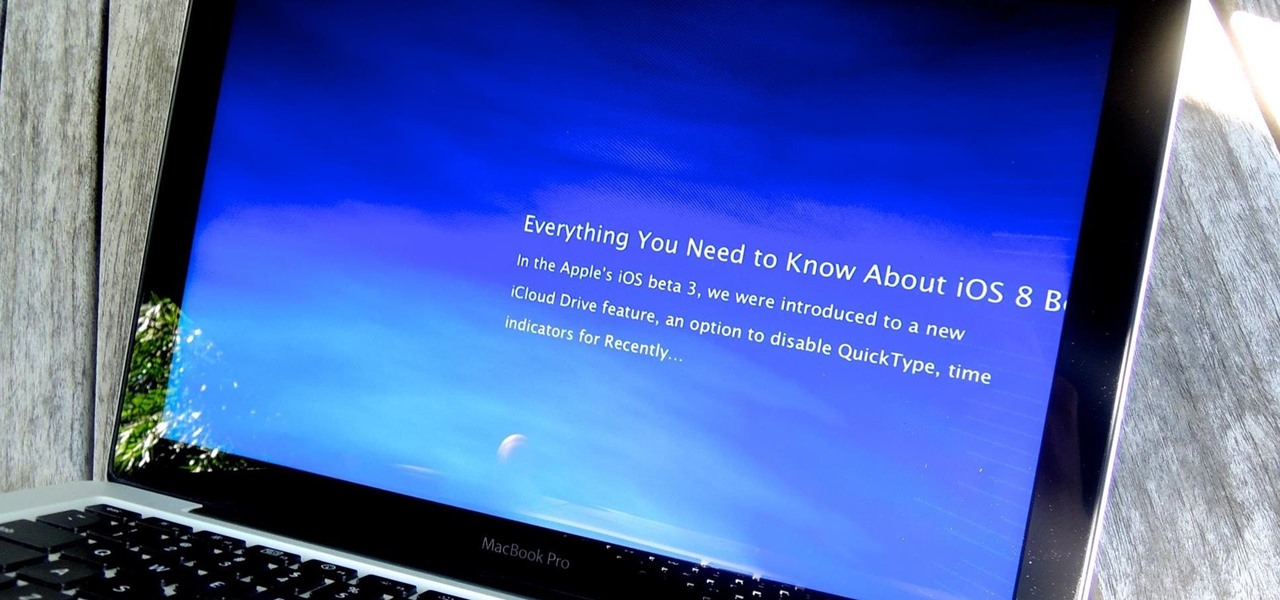
How To: Get Apple's RSS Visualizer Back as a Screensaver in Mac OS X 10.8 & Higher
Back in the day when computers relied on CRT monitors, having a static image displayed for too long actually resulted in the image being burned into the screen. For this reason, screensavers were developed, which display animated images in constant motion to prevent burning in when you stepped away from your computer.
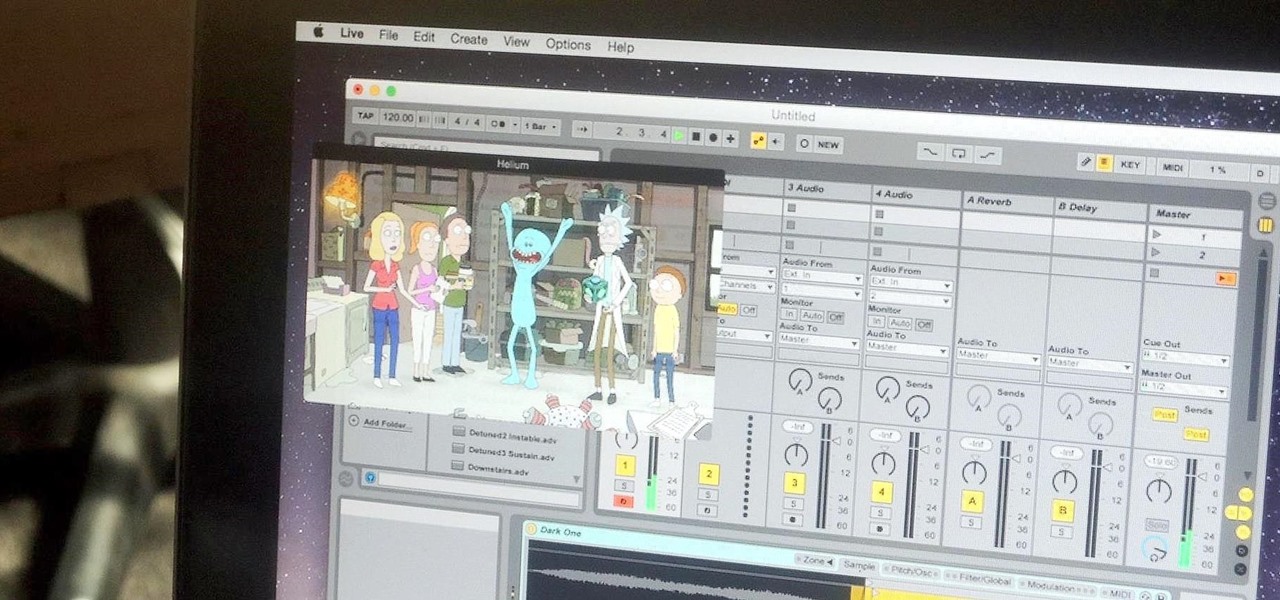
How To: Watch Videos While You Work with This Floating Translucent Window for Mac
Like most people who spend a good deal of time in front of their computer—whether for work, school, or play—I jump back and forth from window to window, working and playing with different things at the same time to get my work done faster or procrastinate harder.
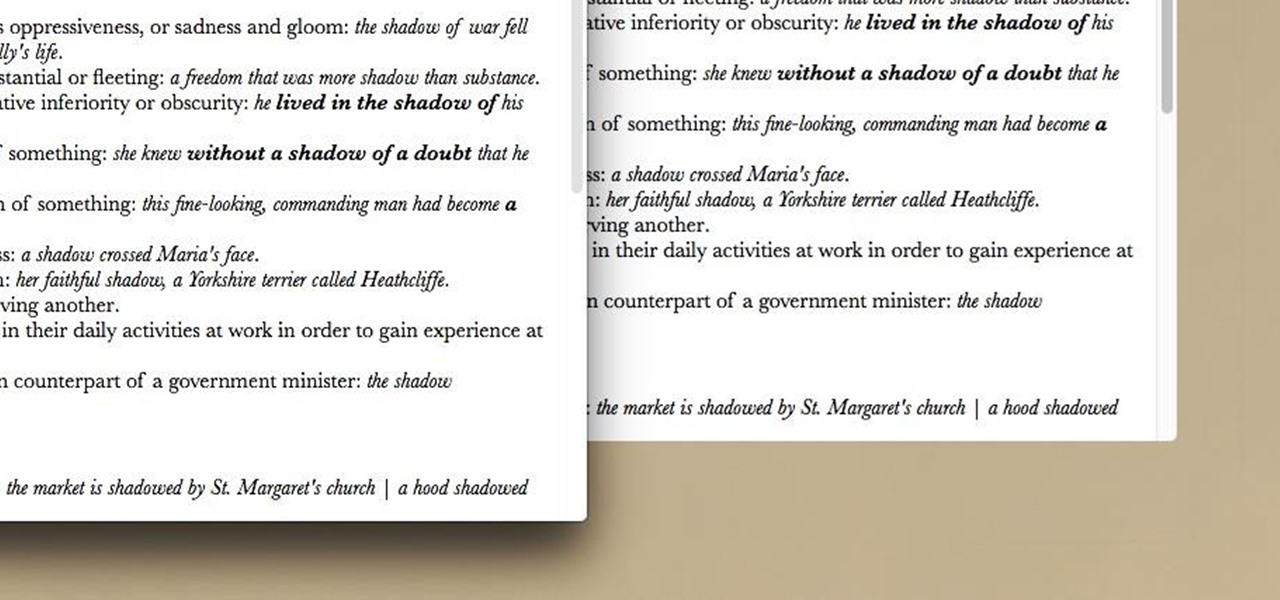
How To: Take Window Screenshots Without Drop Shadows on Your Mac
There are many ways to take a screenshot in macOS (previously Mac OS X), but all of the well-known options give you a drop shadow in the picture when snapping application windows.
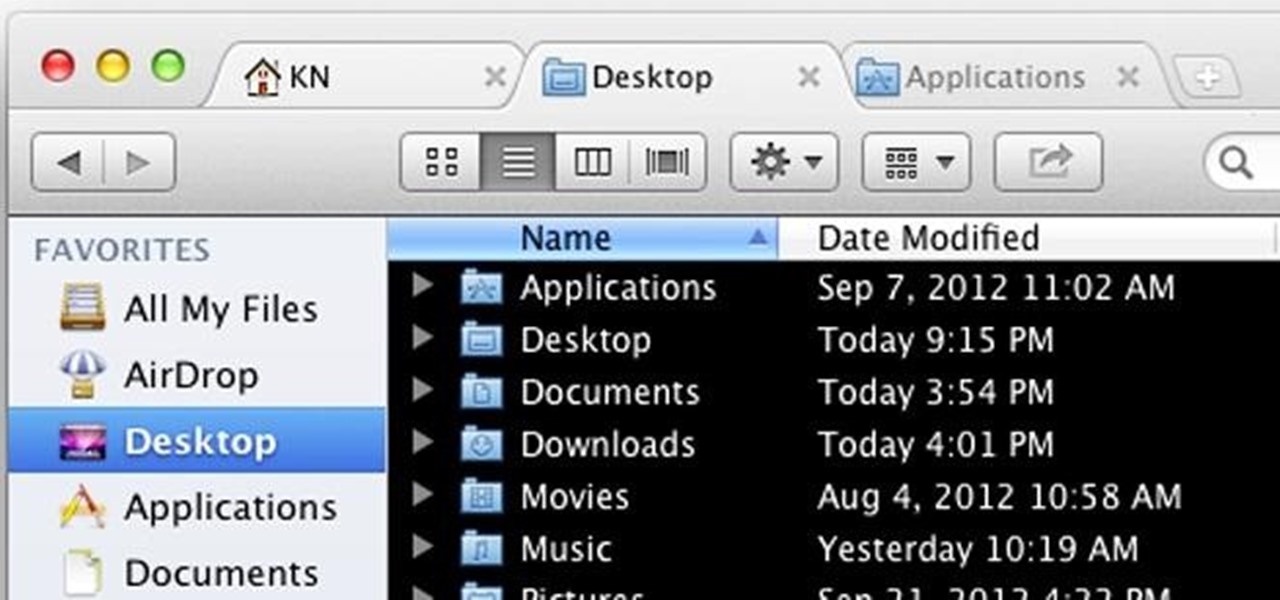
How To: Add Tabs (And Other Cool Things) to Finder in Mac OS X
Your Mac's Finder is an essential tool to doing all kinds of useful things, but as all the other functions on OS X get more and more complex, it seems like the Finder pretty much stays the same. It does have a simple, intuitive interface, but many users wish it could do more.

News: Automatically Manage and Sort Files Using Hazel [Mac]
In many of my articles, I will refer to applications designed to empower Mac users to automate various tasks on their computer. One such application is called Hazel. Like smart folders, smart playlists, and smart albums found in Mac OS X and iPhoto, Hazel can automate the task of moving, copying, or deleting files in folders on your Mac. I recommend Hazel as one of the most essential applications for any Mac user. Let's explore how it works.
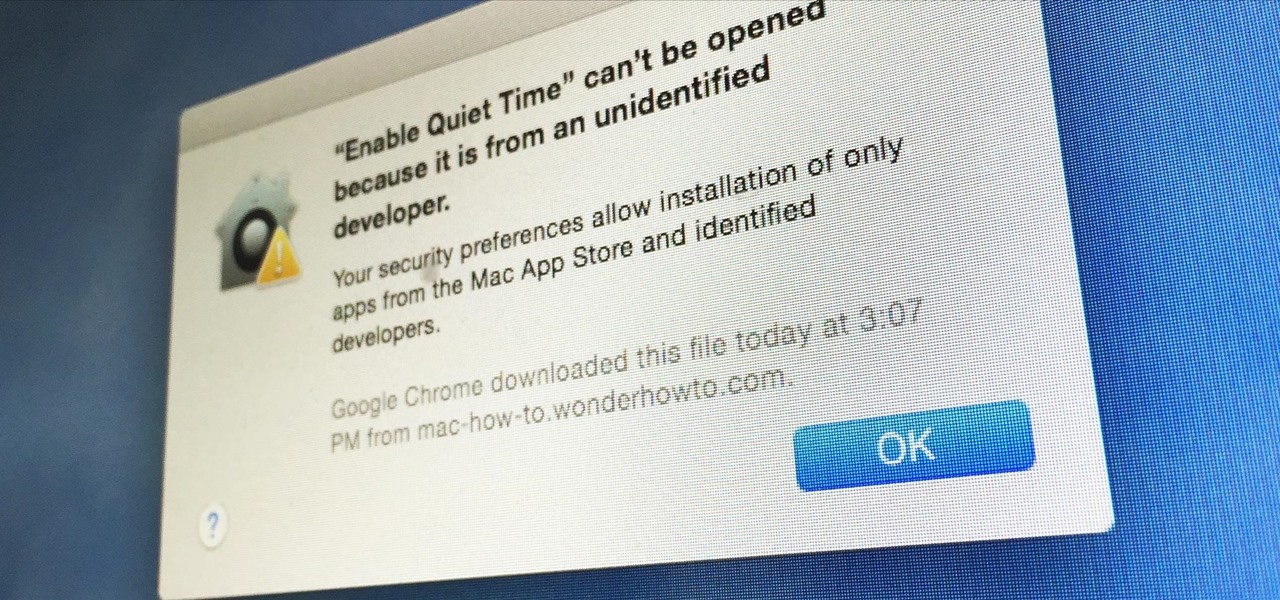
How To: Open Third-Party Apps from Unidentified Developers in macOS
Apple has a built-in way to protect you from opening up potentially malicious apps on your computer in Mac OS X Lion, Mountain Lion, Mavericks, Yosemite, El Capitan, and macOS Sierra. This setting, named Gatekeeper, will never stop you from installing apps from the Mac App Store, but it could from anywhere else. If it's an app you're sure you want to install on your system, here's how to do it.
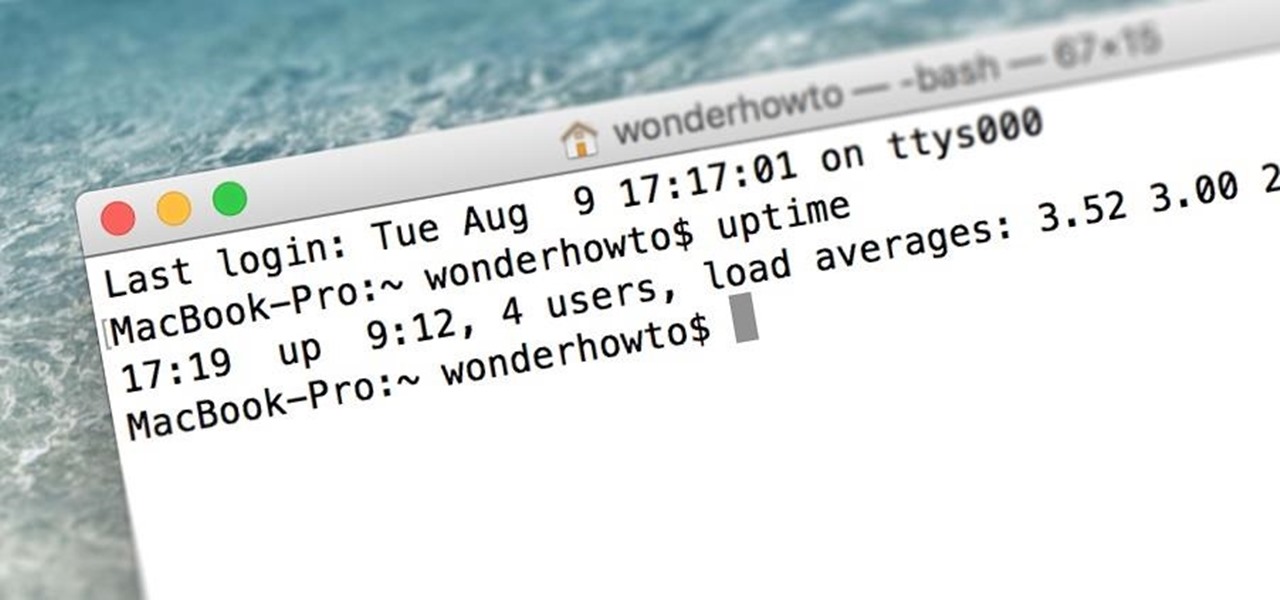
Mac Troubleshooting: How to Find Your Restart, Shutdown & Uptime History
When was the last time you restarted or shutdown your Mac? In the post-iPhone era, most devices are now powered on almost constantly. For better or for worse, the computing landscape has accommodated this "always on" trend, but you still need to periodically restart your devices—especially your Mac.
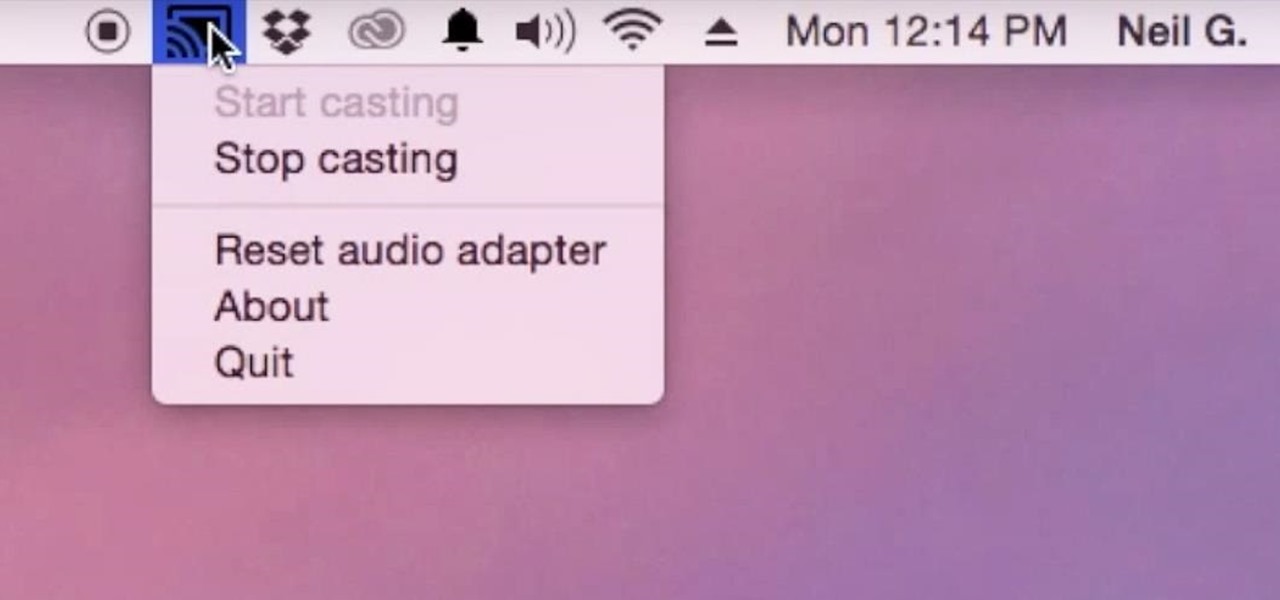
How To: Cast Music (Or Any Audio) From Your Mac to Chromecast
Although I know it will never happen due to Apple and Google's tempestuous relationship, I sometimes wish I could cast iTunes or Apple Music from my Mac to Google's Chromecast. When you don't have speakers to blast your music, the television is a great alternative to amplify your music.

How To: You're Uninstalling Mac Apps Wrong: Here's How to Remove Them Completely
Uninstalling an app on your Mac isn't as straightforward as you would think. When you drag and drop an app into the Trash, then empty it, the main app itself may be gone, but many associated files and folders are left behind. So how do you get rid of them? There are a couple of ways.
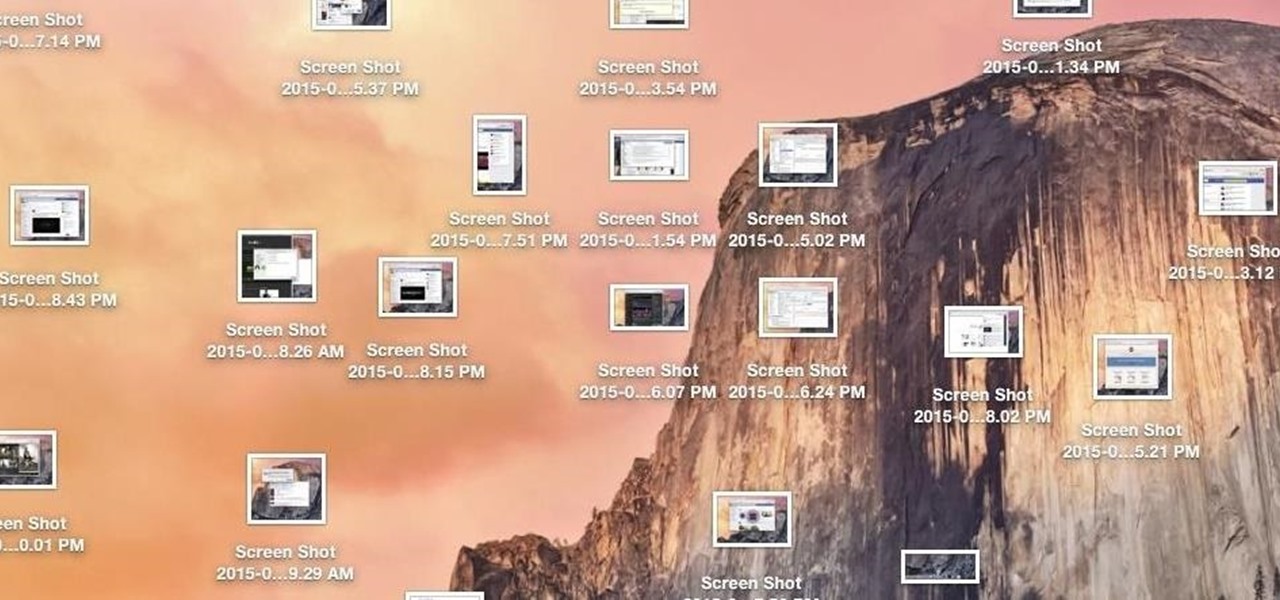
How To: Change the Default Save Location of Screenshots in Mac OS X for a Cleaner Desktop
While my desktop is usually neat and organized, it quickly fills up with screenshots each and every day. Usually, I end up putting them in a folder or just trash them, but why not make the entire process of taking and organizing screenshots easier by changing their default save location? With the help of Terminal, I'm going to show you how to change the default save location of screenshots to anywhere you want in Mac OS X.
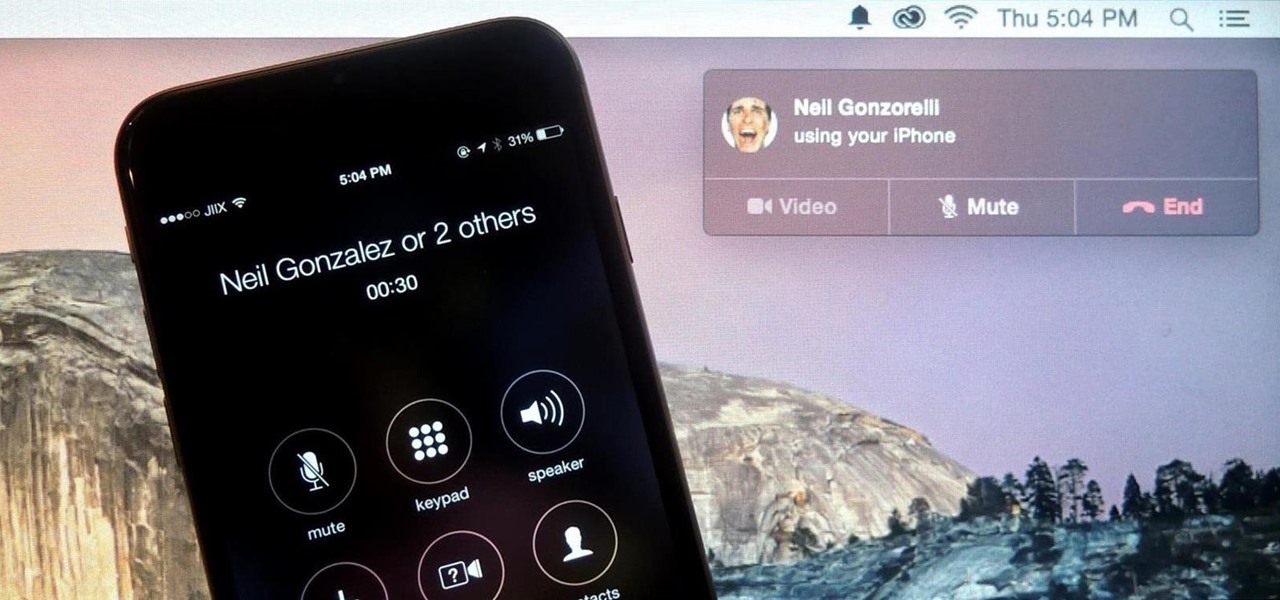
How To: Set Up Continuity & Handoff Between Your Mac & iPhone
Earlier this year, Apple announced Continuity, a feature for Yosemite and iOS 8 that lets you connect your iOS devices to your Mac in order to access apps, receive phone calls, send text messages, and more while seamlessly switching between the two.
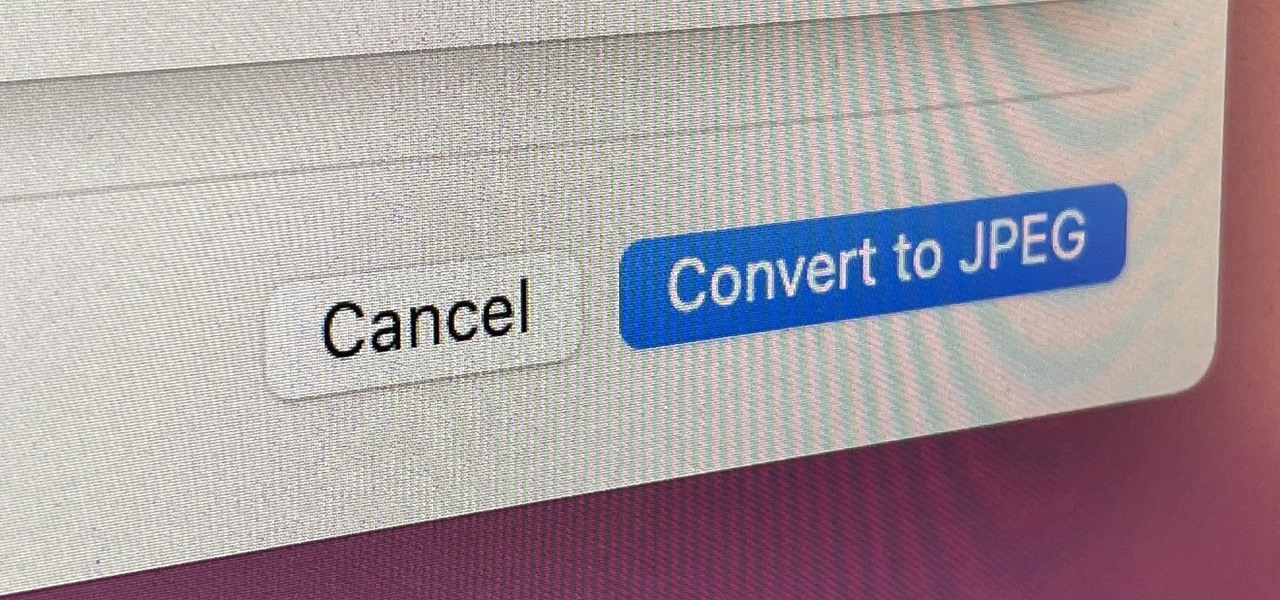
How To: Convert HEIF Photos from HEIC to JPG or PNG with MacOS Monterey's New Time-Saving Shortcut
If you regularly run into issues opening images that use the .heic extension, the easiest solution is to convert the file into a more compatible format. Using apps like Photos and Preview on a Mac makes the process simple, but macOS Monterey just streamlined the process so that you don't even have to open an app anymore.

How To: Create a Bootable Install USB Drive of macOS 10.12 Sierra
While it hasn't gotten as much attention as iOS 10, Apple's big 10.12 update to their Mac operating system is finally out for all to enjoy—and you can download it for free from the Mac App Store right now.
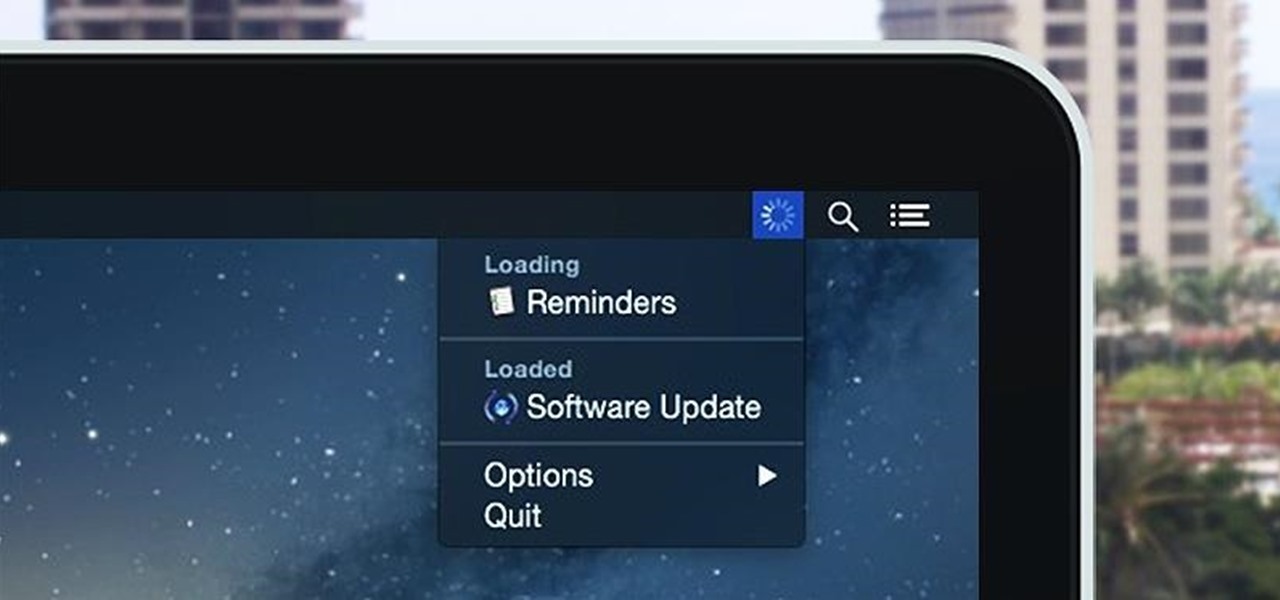
How To: See Which Apps Are Using Your Network Connection Right from Your Mac's Menu Bar
Monitoring your Mac with widgets can be the first step in identifying bandwidth issues, but finding the root of the problem can be a completely different story. Usually you will have to open up Activity Monitor in Mac OS X to look for apps hogging your bandwidth, but with Loading, you can get a detailed data usage report right from your menu bar.

How To: Create a Bootable Install USB Drive of Mac OS X 10.9 Mavericks
Apple may have made Mavericks more accessible to Mac users everywhere at the fair price of zero dollars, but unfortunately, they made it trickier to create a bootable install drive of the Mac OS X 10.9 operating system.

How To: Speed Up Your Mac in 2 Minutes Flat
If you've been around computers long enough, you've probably heard the phrase "have you tried turning it off and on again?" This trick usually works because it forces your computer to empty out the contents of its RAM and disk caches when you restart.
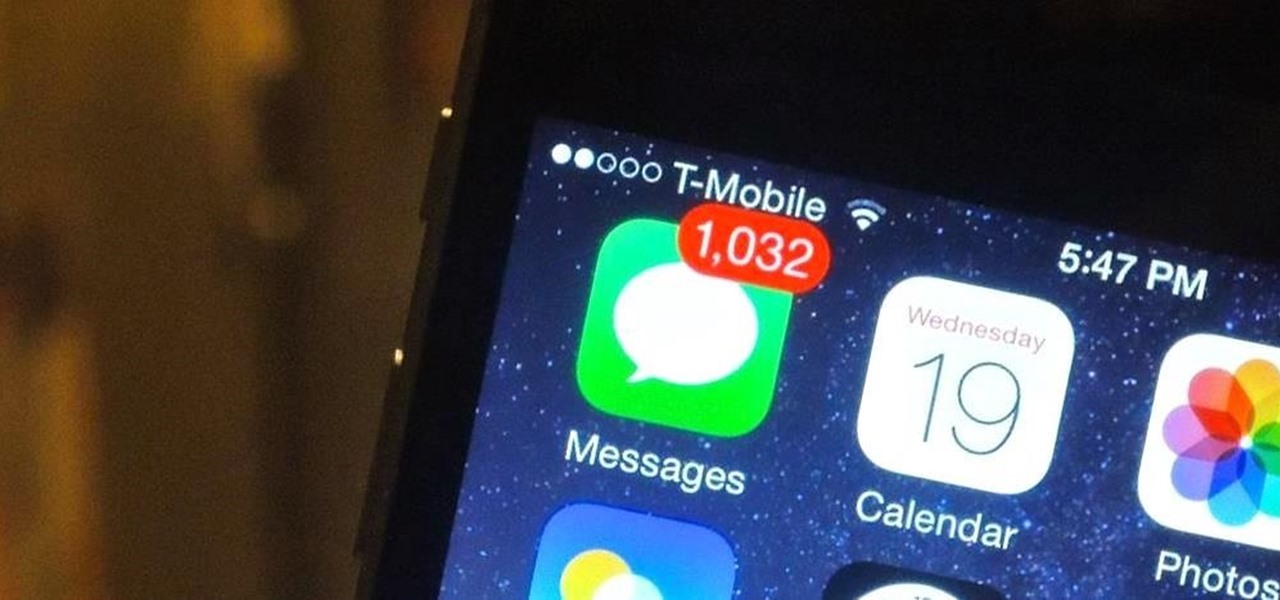
How To: Prank Your Apple Friends with 1,000s of iMessages in Just One Click
Apple scrubbed the floor clean of all existing text-bombing apps in the iOS App Store, and even though there were once a ton of these apps in Cydia, the go-to store for jailbroken devices, there few and far between these days. If they do exist, they either cost money or don't work as advertised.

How To: Mute Your Mac's Microphone Automatically When Typing During Zoom Meeting Calls
You're in a Zoom meeting, and you're click-clacking away at your keyboard, typing important notes from the call. More realistically, you're doing something unrelated to the meeting, such as browsing the web, playing a game, or messaging friends. Whatever it is you're typing, if your microphone is on, everyone on the Zoom call will be able to hear the sound of you typing.
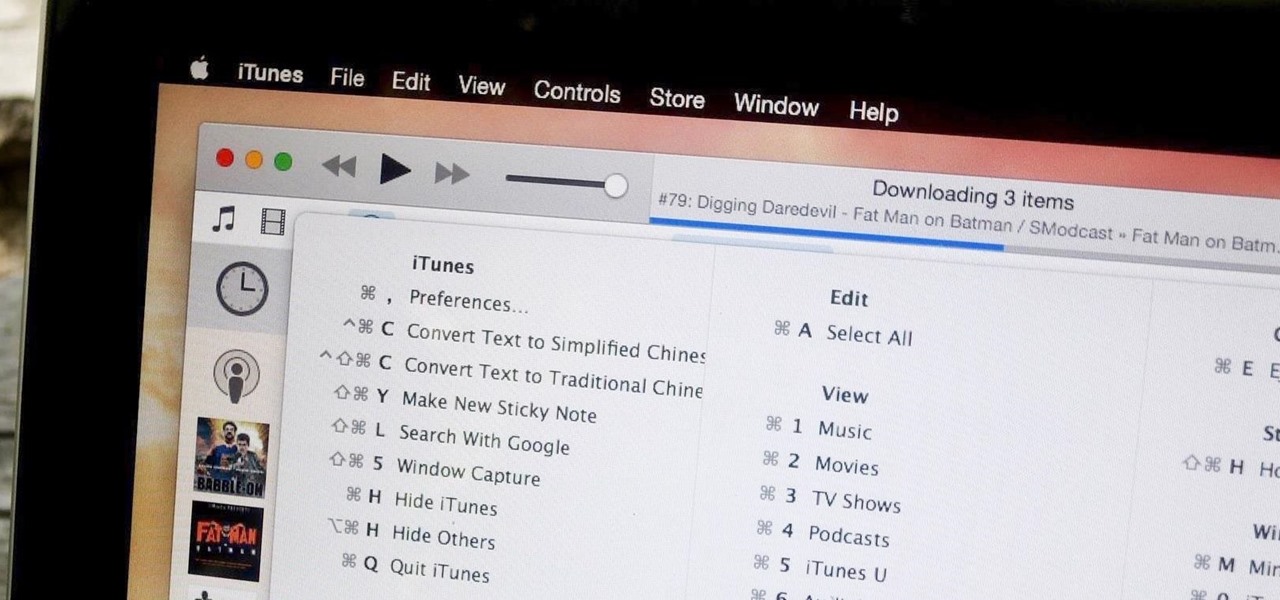
How To: The Single Most Useful Keyboard Shortcut Every Mac User Should Know
Keyboard shortcuts can make using your Mac faster and easier, and leave your mouse feeling archaic. With just a few taps, you can save files, open new tabs, or play a movie—all without using your mouse even once.
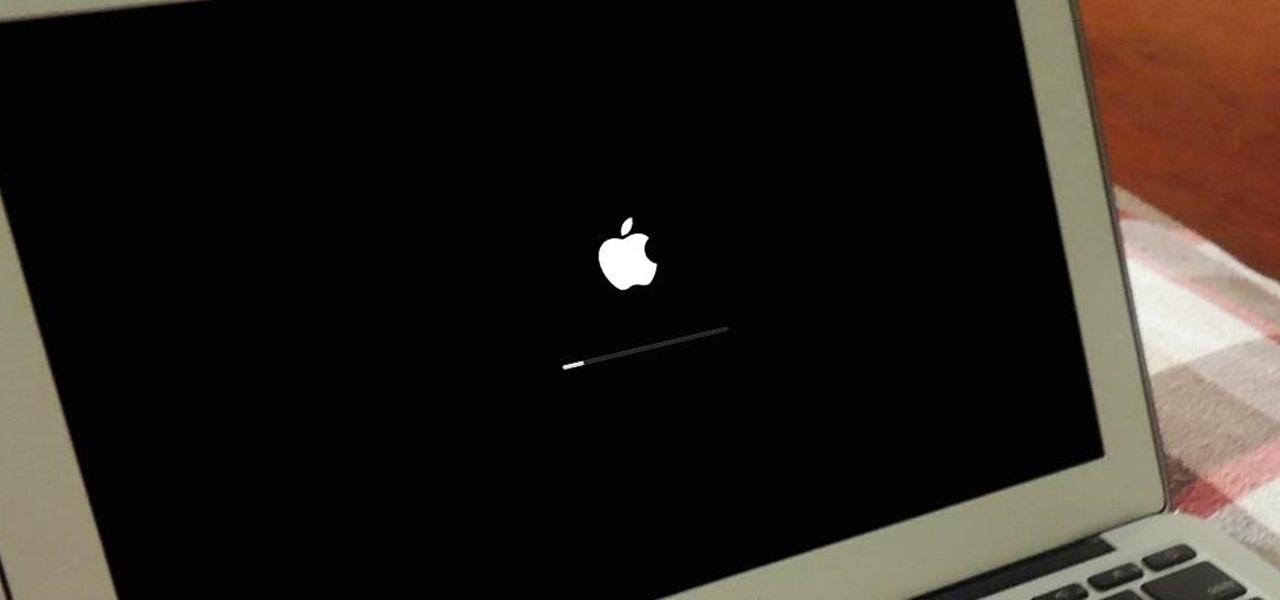
How To: Get the Dark Mode Boot Screen on Your Pre-2011 Mac Running Yosemite
When Yosemite was released, a more detailed boot screen came to your Mac. So now, just like on Apple's mobile devices, you will see a loading bar telling you how far into the startup process you are. Apple also decided to add a black version of this boot screen to newer Macs, leaving those of us who purchased a computer before 2011 out of the loop.
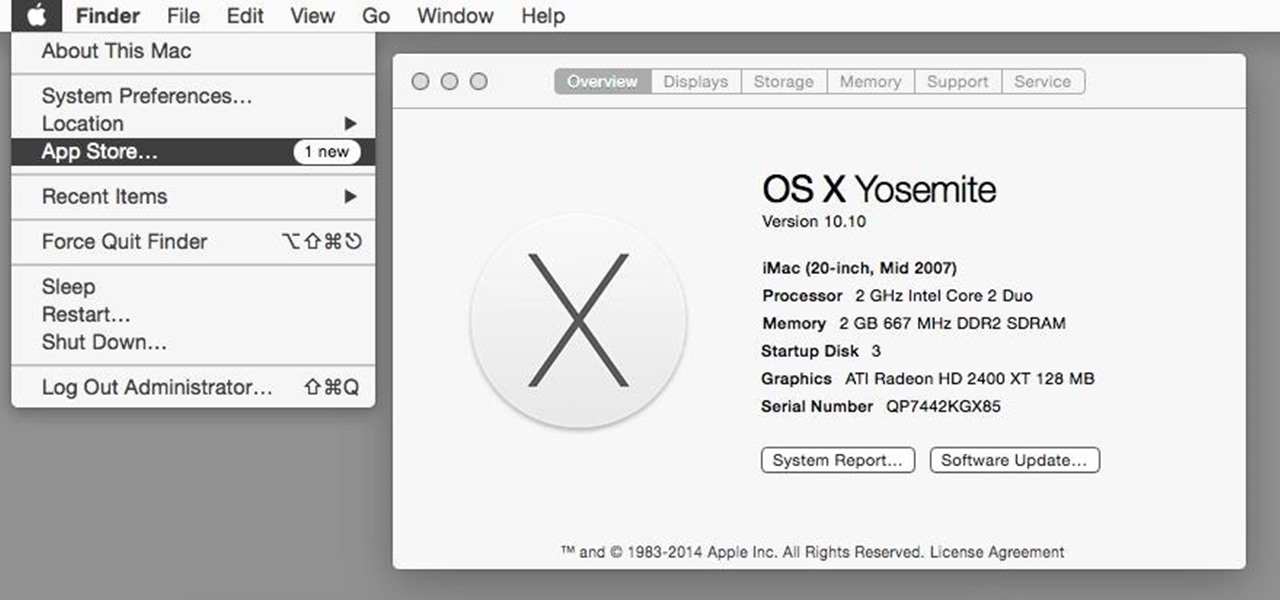
How To: Make Yosemite Look More Like Classic, Pre-Mac OS X Systems
Nostalgia sometimes gets the best of us—hence the reason we geek-out when we see emulators for SNES on Apple devices or N64 on Android.


