After utilizing Spotify's My Year in Music tool, I came to realize that I listened to over 30,000 minutes of music in 2014. Most of that was played while working from my Mac using the desktop version of the service.
Although listening to music on Spotify while working helps stimulate my mind and make the time pass a bit quicker, opening the Spotify window just to skip a track can really inhibit my momentum and derail my train of thought.
Luckily, there are a few alternatives to going into the main app for basic functions. We previously showed you how to enable Spotify music control by way of either the menu bar or a floating playbar, but today I'll be showing you how to add a Notification Center widget to your Mac running Mac OS X Yosemite that'll provide you with quick music controls as well as album art.
Step 1: Download Spotify4Me
While Spotify has yet to implement its own version of an Mac OS X widget, developer Ernie Sesamstraße has created his own that he has made public for us to use. Download the Spotify4Me.zip, then locate it in your Downloads folder and unzip it.
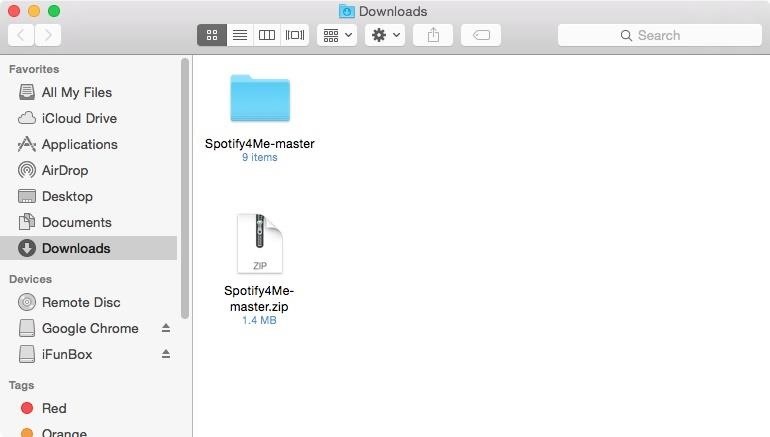
Step 2: Move Spotify4Me to Applications
Now, in the "Spotify4Me-master" folder that you just unzipped, find "SpotifyMain" and drag it over to your Applications folder. Feel free to delete the other files you unzipped—you don't need them anymore.
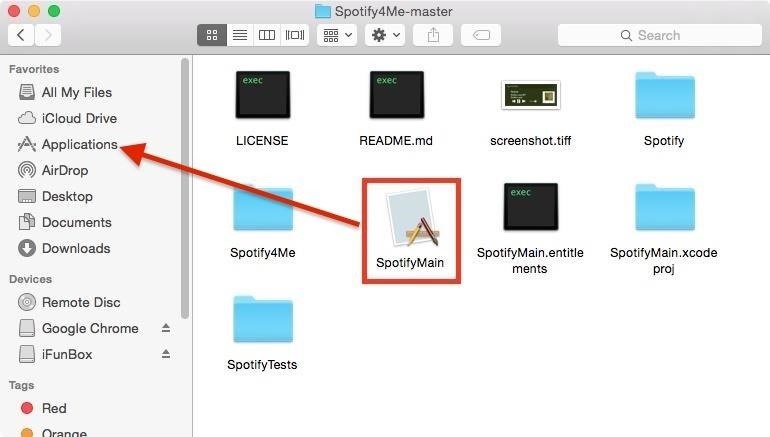
Step 3: Add Spotify4Me to the Notification Center
To activate the widget, make sure to have the Spotify app open, then launch Spotify4Me. Keep in mind that because this app is from an unrecognized developer, you'll need to enable installation of third-party apps before it will let you open it.
After Spotify4Me opens, a small window will pop up notifying you that the widget is active and that you can close the window. With the widget enabled, enter your Notification Center and select "Edit."
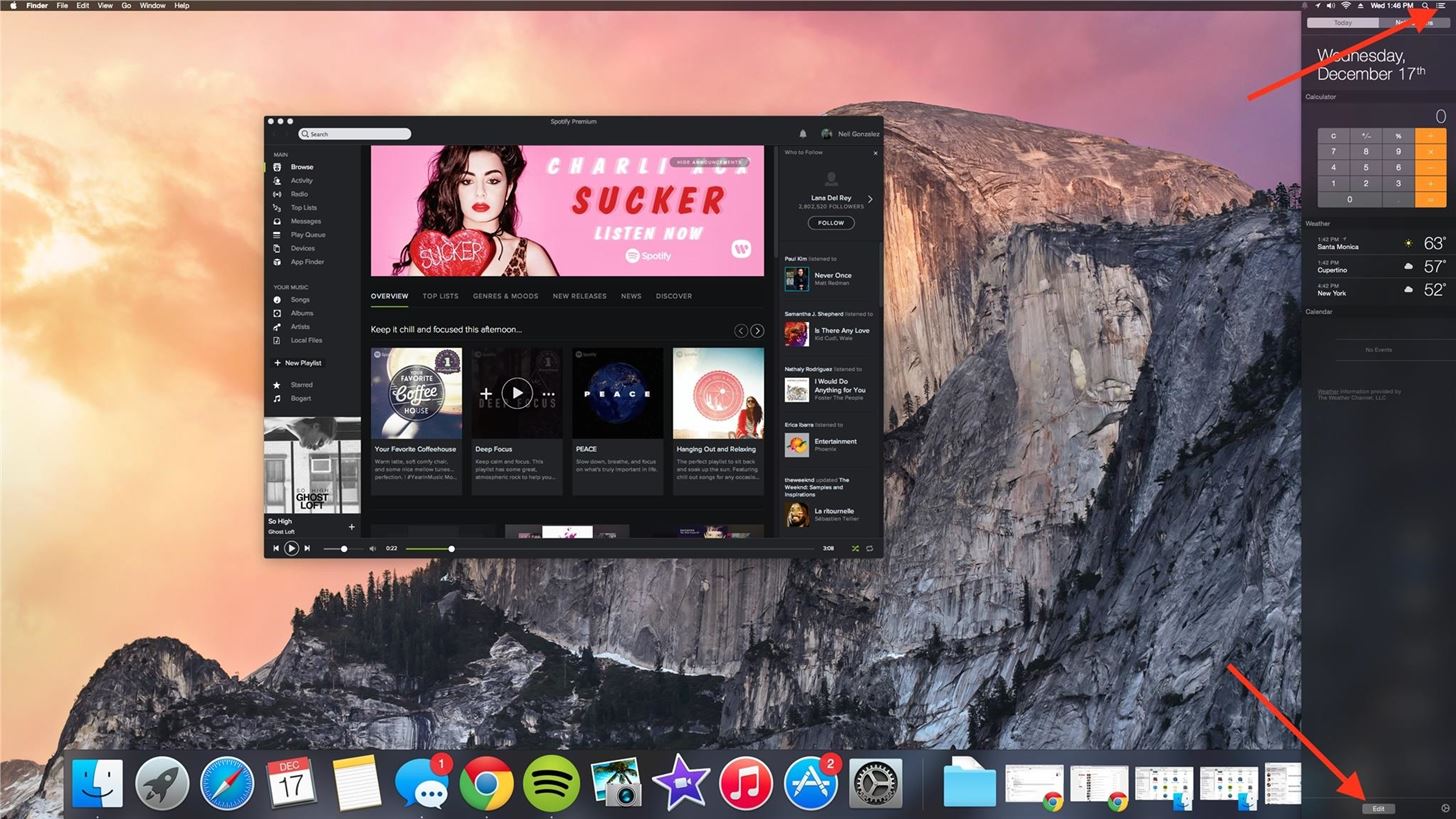
Once you're in editing mode, add the Spotify4Me widget and select "Done." I suggest adding the widget to the top of the Notification Center, and you'll see why in a second.

Step 4: Control Spotify from the Notification Center
While listening to Spotify music, open your Notification Center to use the new widget. Along with being able to pause, skip, and adjust volume, you'll also be able to view album art. With Spotify closed, the widget will disappear, making room for any other widgets you may have. That means it's only up front and center when you're actually using Spotify, and that's it.
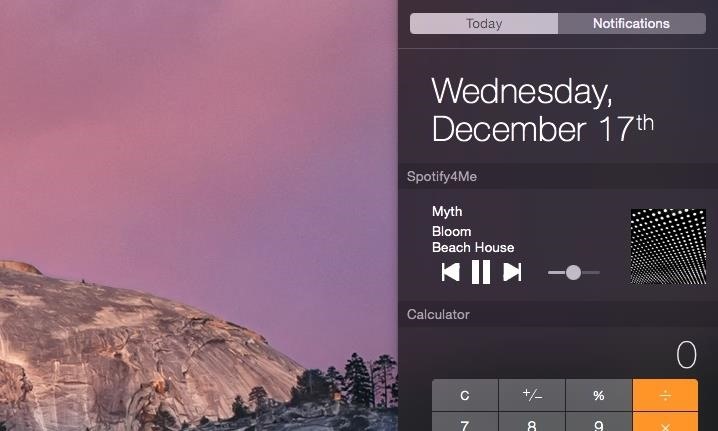
It's a simple app, and you'll now be able to change tracks without needing to open the Spotify window. If for some reason you ever want to delete this application, just remove the widget from your Notification Center and trash the SpotifyMain app. If it says it's still running, you'll have to kill it in Activity Monitor first (it won't be in the Force Quit menu since it's not a normal app).
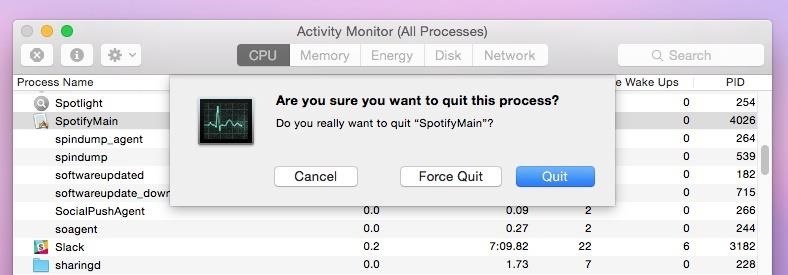
Let us know how much you like the widget, or if you run into any trouble, by commenting below. Also make sure to check us out on Facebook, Google+, and Twitter.
Just updated your iPhone? You'll find new emoji, enhanced security, podcast transcripts, Apple Cash virtual numbers, and other useful features. There are even new additions hidden within Safari. Find out what's new and changed on your iPhone with the iOS 17.4 update.
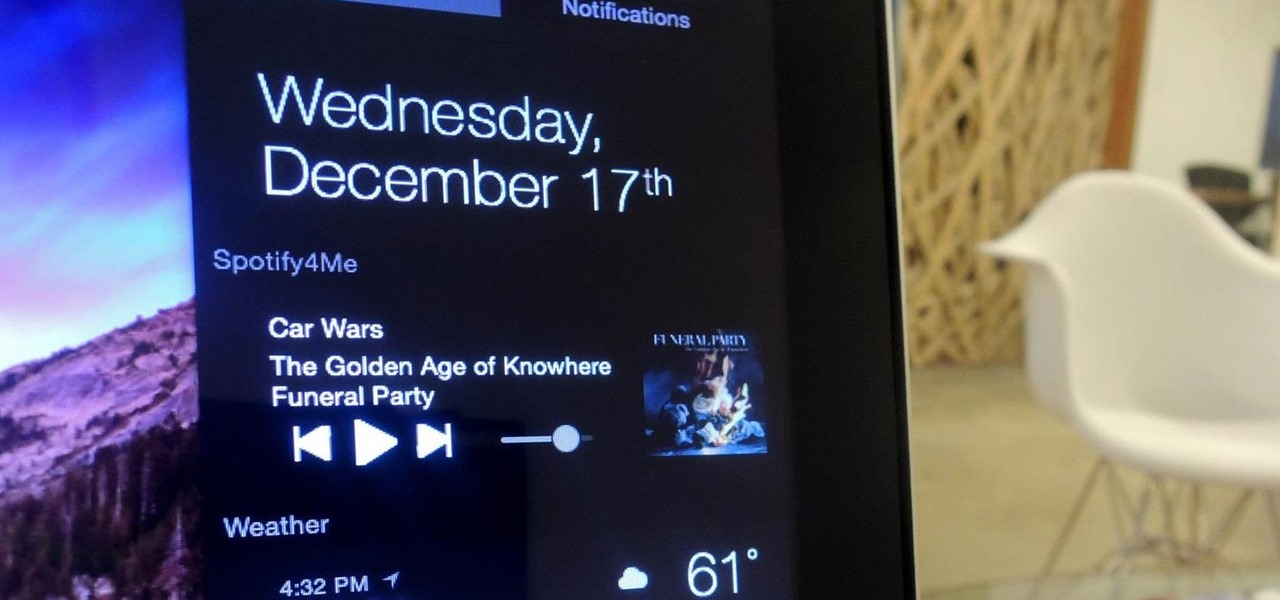




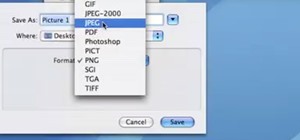


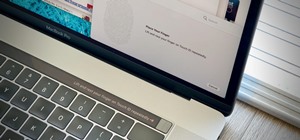
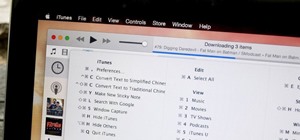



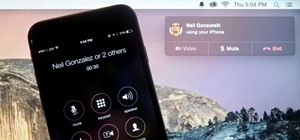



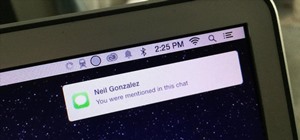
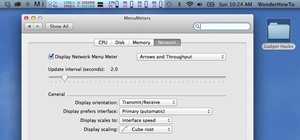
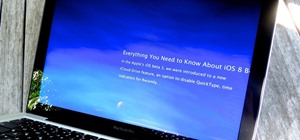


Be the First to Comment
Share Your Thoughts