Continuity is a new feature for iOS 8 and Mac OS X Yosemite which allows users to connect their Apple devices to their Mac in order to access applications, send text messages, receive phone calls, and more while seamlessly switching between devices.
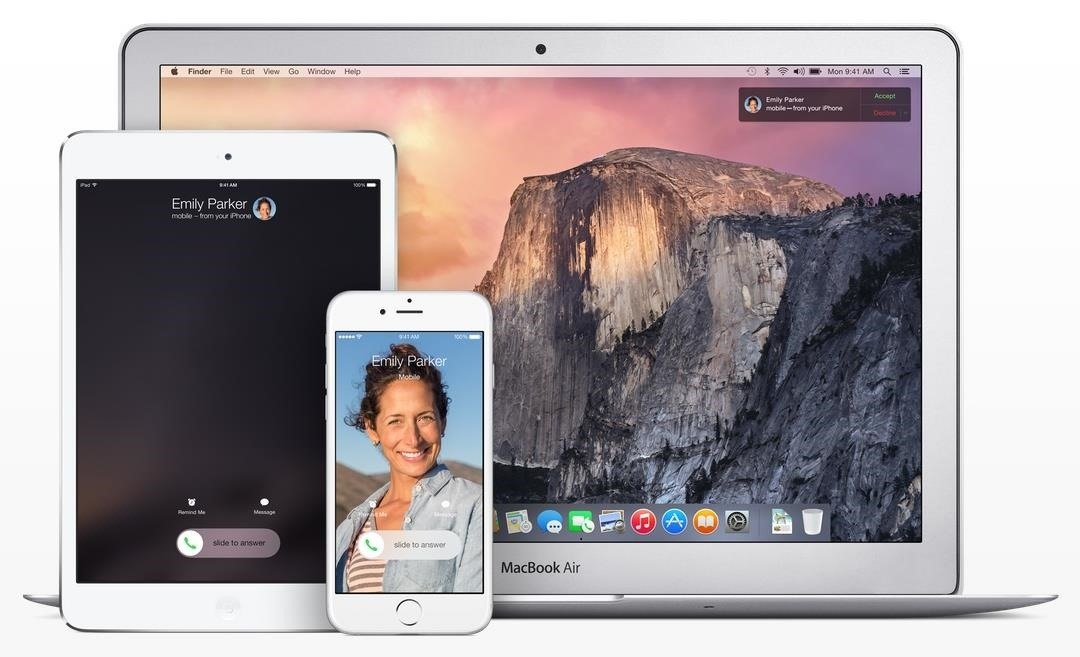
Inside Continuity exists a feature called Handoff, which deals specifically with the back and forth use of apps between your device and computer. Draft up an email on your iPad and finish it off on your MacBook Pro. Stare a document in Pages and complete it on your iPhone. Browse Safari on your Mac and continue to access it instantly on all of your iOS devices.
While you could do all of that stuff before, Handoff makes things much faster, and is what unites these applications on iOS 8 and Mac OS X Yosemite. Unfortunately, Continuity and its Handoff feature do not work on every Apple device. To check out Handoff, you'll need to see if your devices are compatible.
Handoff-Compatible iOS 8 Devices
According to Apple, the mobile devices that support the Handoff feature include the following devices running iOS 8:
- iPhone 5 or later
- iPad (4th generation)
- iPad Air
- iPad mini
- iPad mini with Retina display
- iPod touch (5th generation)
Older devices may work with Continuity (the text message, phone call, and hotspot features), but they won't work with Handoff.
Handoff-Compatible Mac Computers
Making sure your iPad, iPhone, and iPod touch are ready is the first step, but you'll also need a compatible Mac computer. For Handoff to work, you will need to have Bluetooth LE 4.0 compatibility, which the following computers have:
- MacBook Air (mid-2011 or later)
- MacBook Pro (mid-2012 or later)
- Retina MacBook Pro (all models)
- iMac (late-2012 or later)
- Mac Mini (mid-2011 or later)
- Mac Pro (late-2013 or later)
If your device is not listed above, there still might be a chance that your computer has Bluetooth LE 4.0, especially if it has had parts replaced.
How to Check Your Yosemite Mac for Bluetooth LE 4.0
To see if your Mac has the 4.0 version of Bluetooth LE installed, you can check your system information, but you can only do this in Yosemite. If you don't have Yosemite yet, skip to the next section for an alternative method.
- Click the Apple icon in the menu bar
- Select About This Mac
- Click on System Report...
- Select Bluetooth on the left (underneath Hardware)
- Look for Bluetooth Low Energy Supported:
- If it says Yes, Handoff will work. If it says No, it won't.
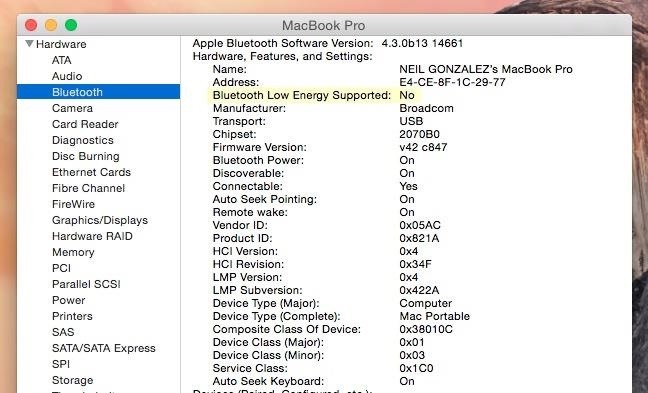
How to Check Your Mavericks Mac for Bluetooth LE 4.0
- Click the Apple icon in the menu bar
- Select About This Mac
- Click on System Report...
- Select Bluetooth on the left (underneath Hardware)
- Look for LMP Version:
- If it says 0x6, Handoff will work. If it says 0x4, it won't.
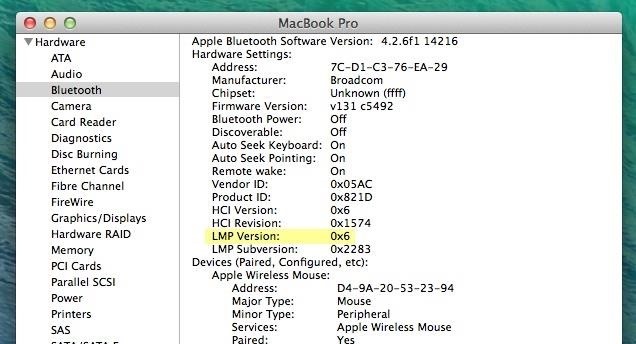
You can also access this info with a Terminal command:
system_profiler SPBluetoothDataType | grep LMP
Luckily, Apple is still working on allowing users with older Macs to support the Handoff feature in Continuity. If that doesn't come to fruition, you there might be a chance that you could purchase a third-party Bluetooth LE adapter to get access to the feature, but don't bet on that just yet.
Just updated your iPhone? You'll find new emoji, enhanced security, podcast transcripts, Apple Cash virtual numbers, and other useful features. There are even new additions hidden within Safari. Find out what's new and changed on your iPhone with the iOS 17.4 update.
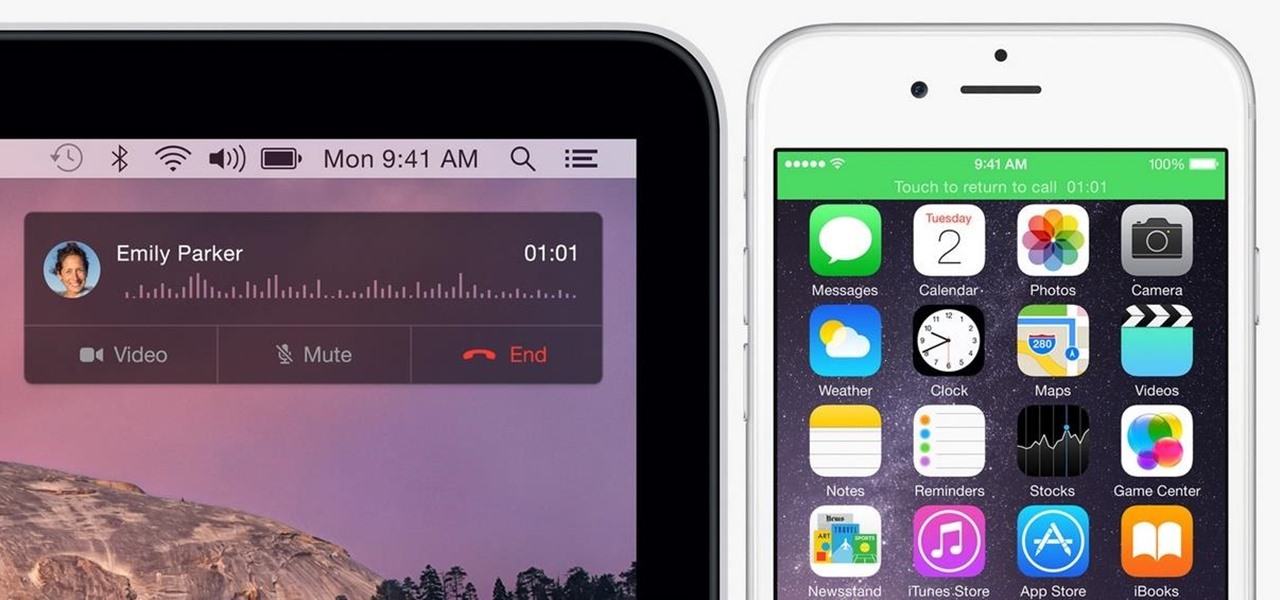


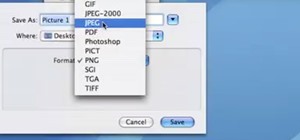
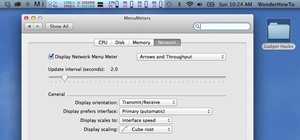






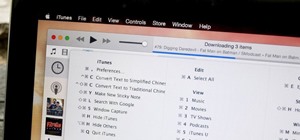



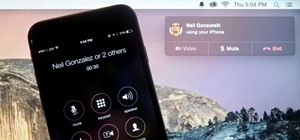

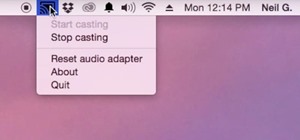

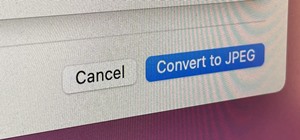
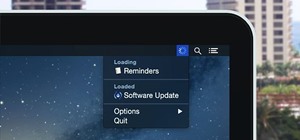


Be the First to Comment
Share Your Thoughts