Sitting in the Powell Library at UCLA was a constant thing for me. Directly after class, I would streamline my way there to study all night until my eyes shuttered to sleep. For the most part, my classes and professors managed to keep my studying online via PDFs, emails, long essays and journal entries.
This was beneficial for me because I didn't have to trudge through a grip of old books to find information, but there were a few problems with pure online studying.
One of them was the constant dimming of my MacBook Pro's screen while I read. I set a short interval for screen dimming, because as a student, laptops tend to die very quickly during the school day, but it was increasingly frustrating to have to touch the keyboard or touchpad every time the screen dimmed.
But now there's Should I Sleep, a new app available in the Mac App Store for free that uses face detection and audible feedback to keep the Mac display awake.
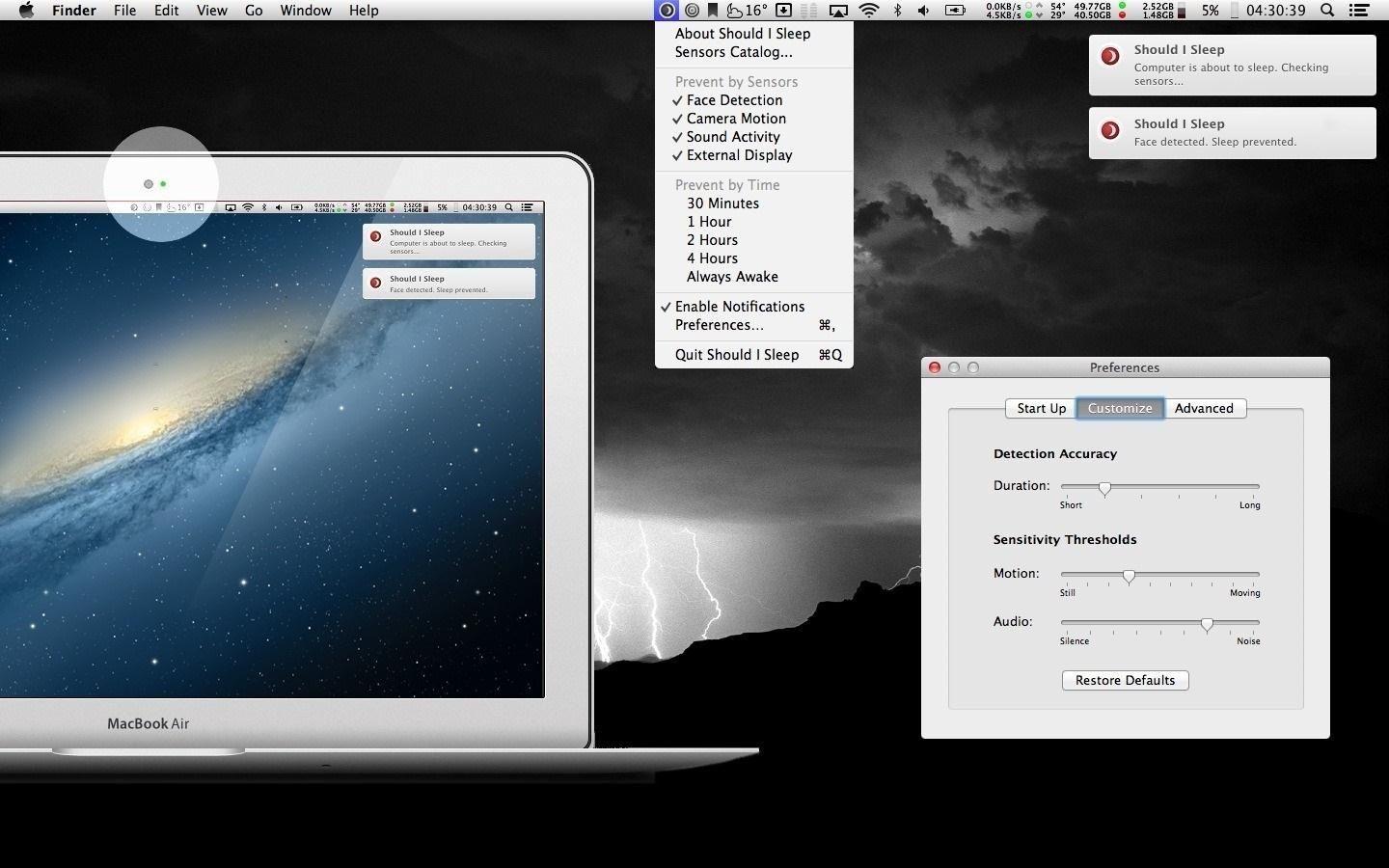
It uses the webcam to detect your face, so as long as you're in the vicinity of the webcam's view, the screen won't dim as you read.
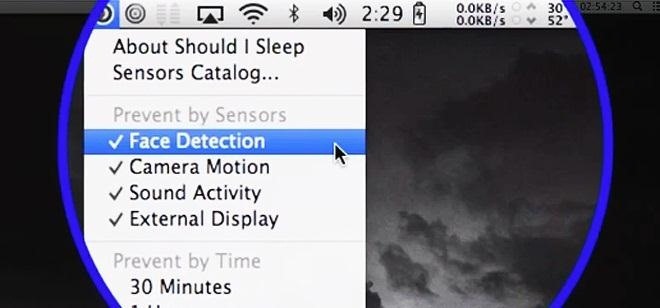
The application can also use audio to stay awake, which requires audio sensors that can be bought through the application for a couple bucks. To watch the application in action, take a look at the video below.
What do you think of Should I Sleep? Love it or hate it?
Just updated your iPhone? You'll find new emoji, enhanced security, podcast transcripts, Apple Cash virtual numbers, and other useful features. There are even new additions hidden within Safari. Find out what's new and changed on your iPhone with the iOS 17.4 update.
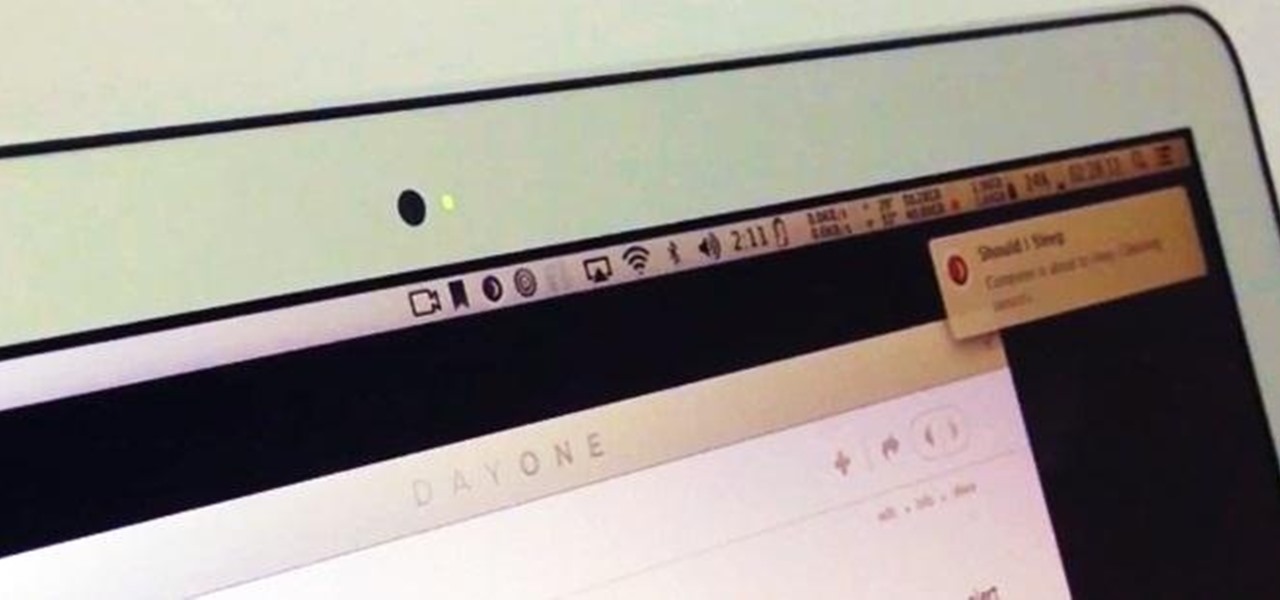





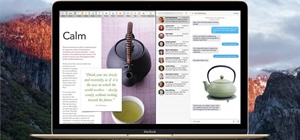
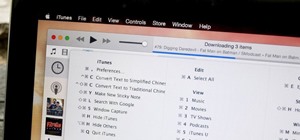




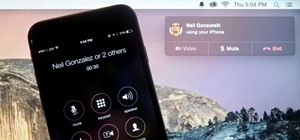



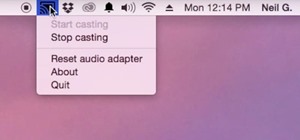
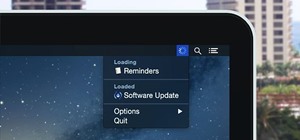


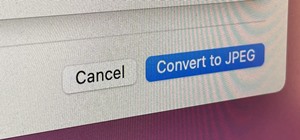

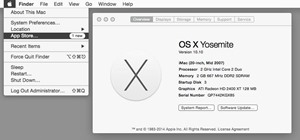
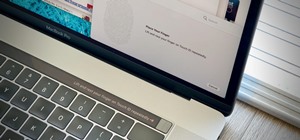
Be the First to Comment
Share Your Thoughts