Terminal is powerful tool that every Mac OS X user should explore. With it, we've shown you how to save iPhone voicemails, extract and back up text messages, and even check for vulnerabilities in your system, all using commands issued from within Terminal.
Now, thanks to Redditor TBoneTheOriginal, we've got a few commands that you can use in Terminal to add blank spaces to your Mac's dock, using them as dividers for some aesthetically-pleasing organization.
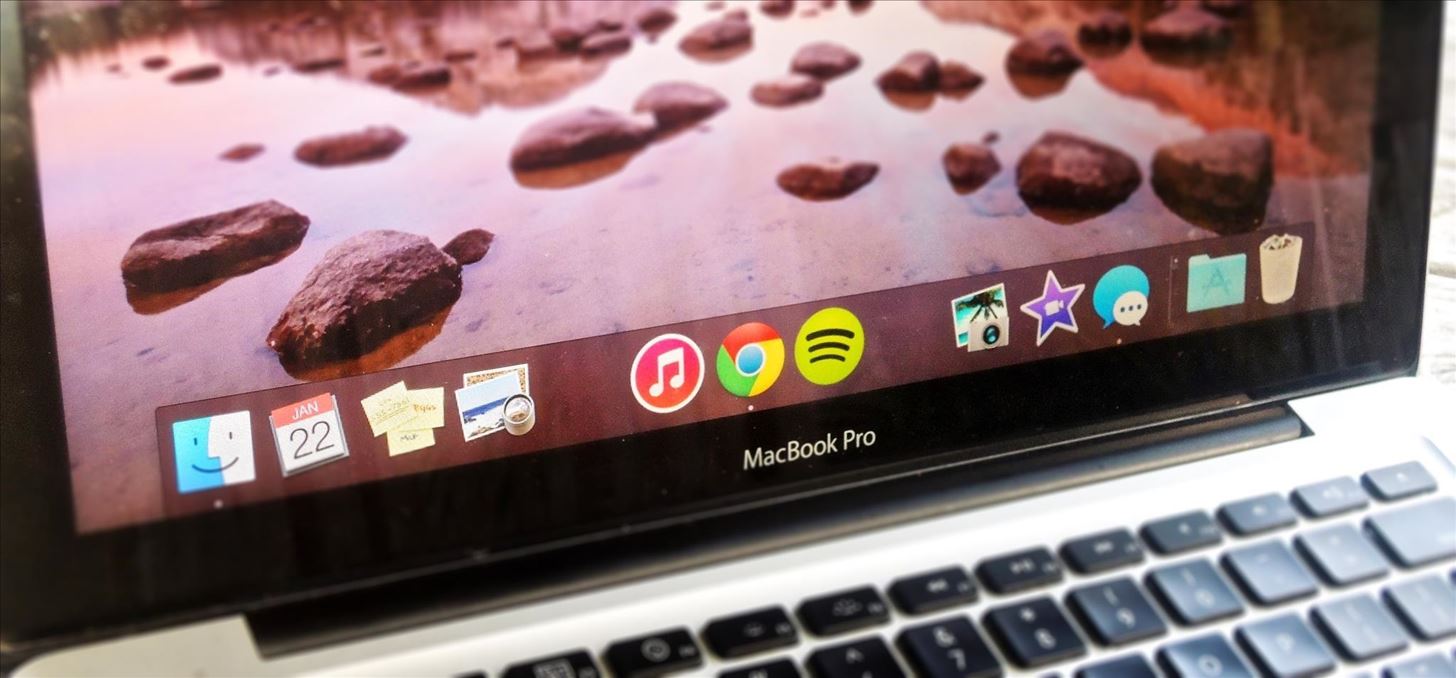
How to Create Blank Spaces in Your Dock
Open up Terminal, then type, or copy and paste, the following two commands separately, each followed by hitting the "Enter" key.
defaults write com.apple.dock persistent-apps -array-add '{"tile-type"="spacer-tile";}'
killall Dock
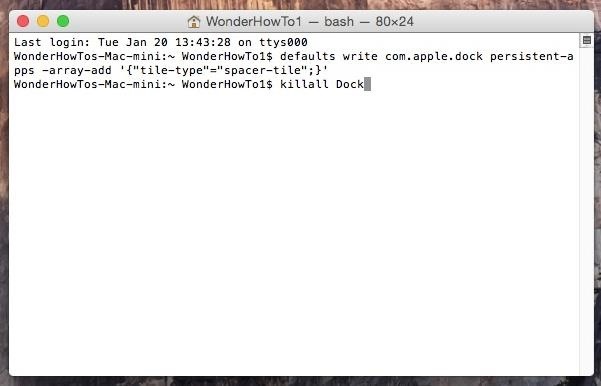
Your desktop will go black for a few seconds and close the dock. It will then reappear with a blank space on the far right, which you can drag to move just like any other app icon, taking your dock from this:
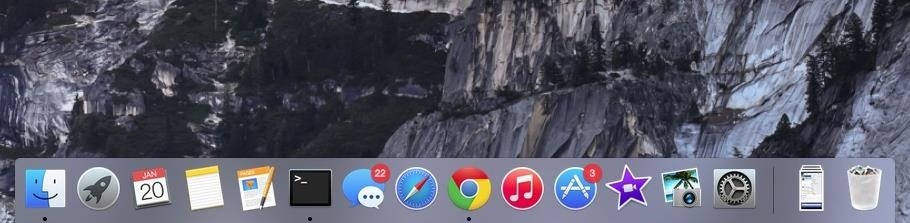
To this:
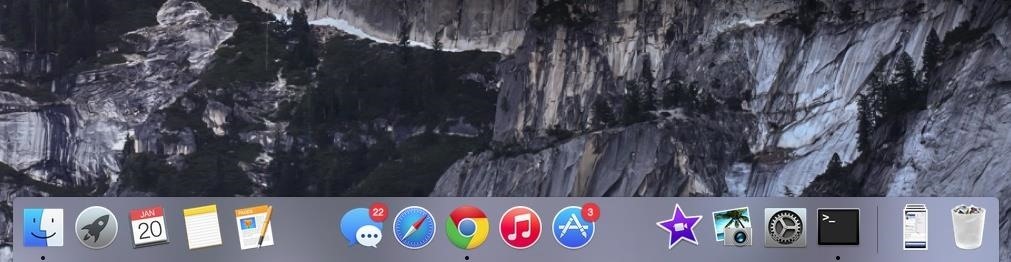
Repeat the process in Terminal to create as many blank spaces as you want. To get rid of any blank spaces, hold down on them, then drag them to your desktop, just like you would to remove an application or shortcut.
Want More Dock Tweaks for Mac OS X?
Check out some of our other guides for your Mac's dock, including how to get a transparent 3D dock on Yosemite and how to add a second dock that responds to gestures and keyboard shortcuts.
Just updated your iPhone? You'll find new emoji, enhanced security, podcast transcripts, Apple Cash virtual numbers, and other useful features. There are even new additions hidden within Safari. Find out what's new and changed on your iPhone with the iOS 17.4 update.



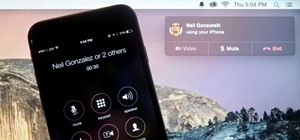




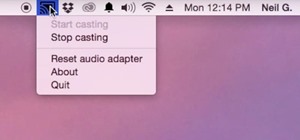



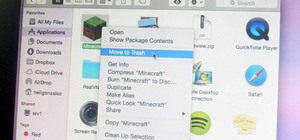




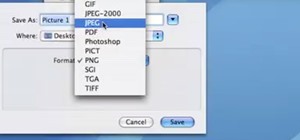
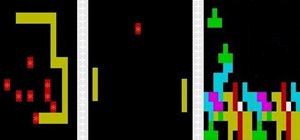

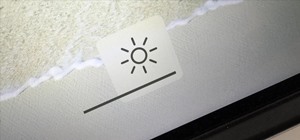

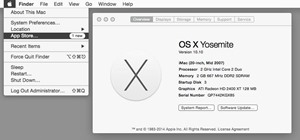

Be the First to Comment
Share Your Thoughts